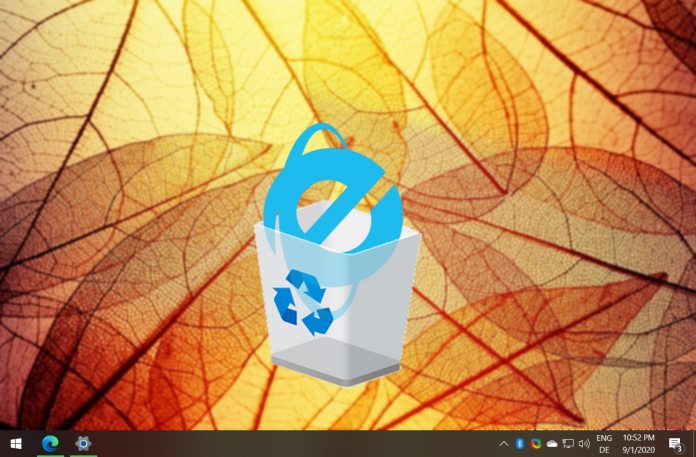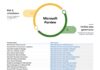Back in May 2021, Microsoft confirmed it would finally end support for Internet Explorer (IE), putting a cut-off date of June 15, 2022 for users to migrate to Microsoft Edge. Now that June 15 has come and gone, Microsoft has kept its promise. In a blog post, the company confirms IE has retired and what users need to do next.
Internet Explorer has been a part of Microsoft's service portfolio for 27 years and through the dot.com boom and the following ten years it was the most used web browser in the world. Despite its age, Microsoft replacing it with Edge, and then confirming the end of support, plenty of organizations are still clinging to IE.
Microsoft has been trying to make the transition to a modern browser easier for those users. For example, the company has IE Mode available on Microsoft Edge. As an alternative, IE mode is a solid addition to Edge, and you can check our tutorial for using IE Mode in Windows.
According to Microsoft, Windows 10 users still running Internet Explorer will soon receive a message saying, “The future of Internet Explorer is in Microsoft Edge”, which begins the process of leaving IE for Edge.
Moving On
Websites that need Internet Explorer to run can do so on IE Mode in Edge. Users can press “Continue” to see the website load in Edge. This will also result in all passwords, history, cookies, and favorites making the transition too.
“Over the next few months, opening Internet Explorer will progressively redirect users to our new modern browser, Microsoft Edge with IE mode,” explains Sean Lyndersay, general manager for Microsoft Edge enterprise.
“Users will still see the Internet Explorer icon on their devices (such as on the taskbar or in the Start menu) but if they click to open Internet Explorer, Microsoft Edge will open instead with easy access to IE mode. Eventually, Internet Explorer will be disabled permanently as part of a future Windows Update, at which point the Internet Explorer icons on users' devices will be removed.”
Tip of the day: Is your system drive constantly full and you need to free up space regularly? Try Windows Disk Cleanup in extended mode which goes far beyond the standard procedure. Our tutorial also shows you how to create a desktop shortcut to run this advanced method right from the desktop.