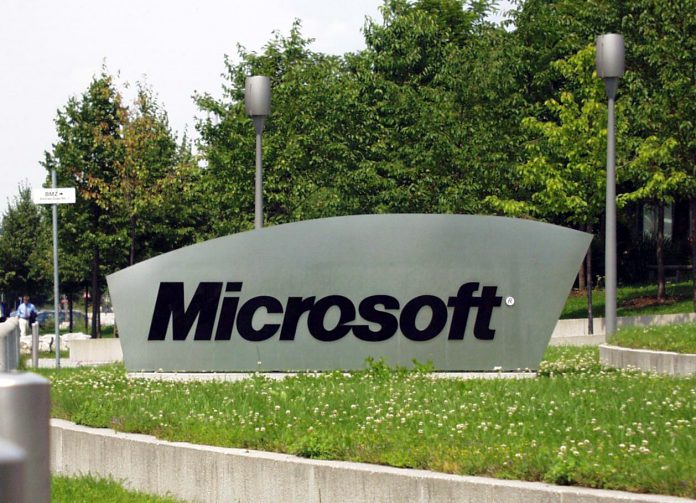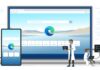Microsoft’s Azure Translator is getting an important new update that improves the document translation abilities of the tool. Specifically, the service can now scan PDFs and translate them. This means users will no longer need to pass their documents through an Optical Character Recognition (OCR) engine to translate.
Azure Translator has been able to translate documents for around a year. It can translate multiple documents at once across over 110 languages. However, the latest update makes the cloud tool even more powerful.
Previously the translator could support Word and PowerPoint files only. Many users wanted PDF translation because PDFs also have images. Microsoft says the PDF scan and translate can do the following tasks:
- “Identify whether the PDF document contains scanned image content or not,
- Route PDFs containing scanned image content to an OCR engine internally to extract text,
- Reconstruct the translated content as regular text PDF while retaining the original layout and structure.”
Details
As mentioned, standard document translation for Word and PowerPoint is available in 110 languages and dialects. PDF translation does not have quite that level of reach but does manage 68 source languages alongside 87 target languages.
Microsoft suggests more are to come.
Importantly, users can start using the PDF translation immediately without needing to change code. Furthermore, the new feature comes at no additional cost. That means users on the current D3 volume and pay-as-you-go pricing models can use it.
Tip of the day: When using your Windows 10 laptop or convertible with a mobile hotspot you might want to limit the Internet bandwidth your PC uses. In our tutorial we are showing you how to set up a metered connection in Windows 11 or Windows 10 and how to turn it off again, if needed.