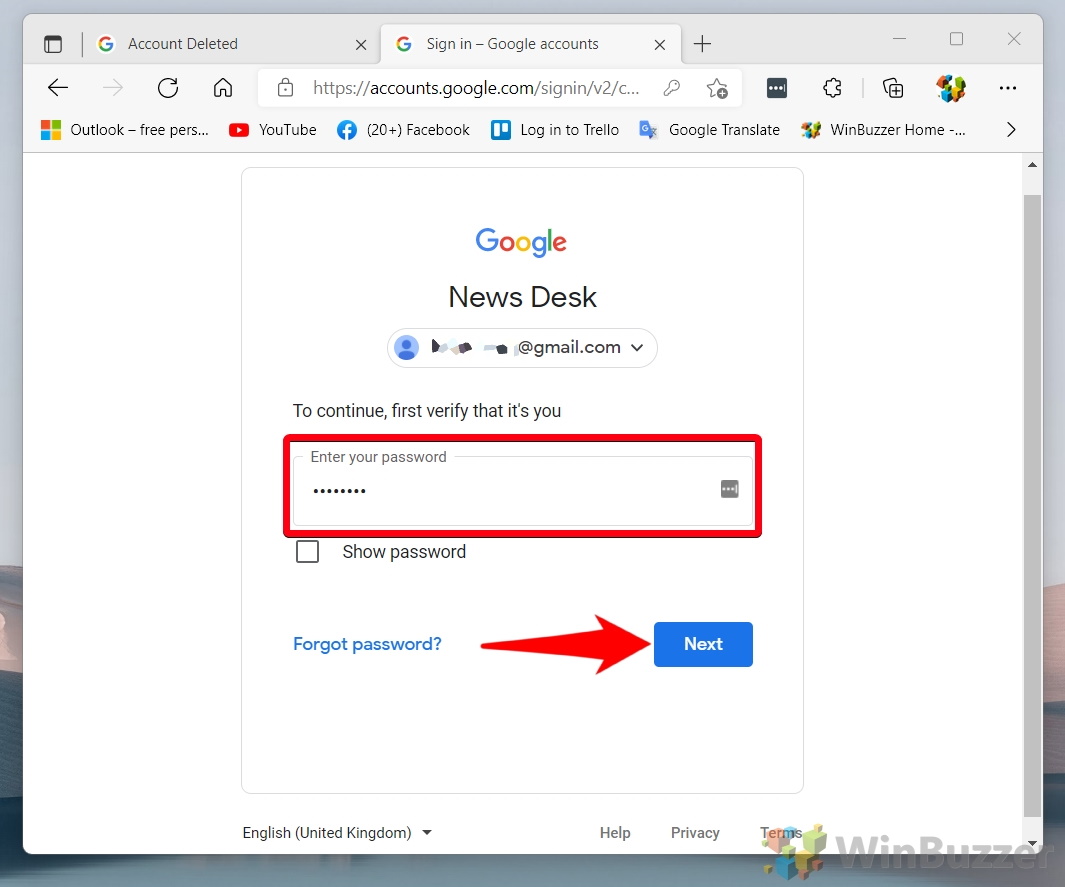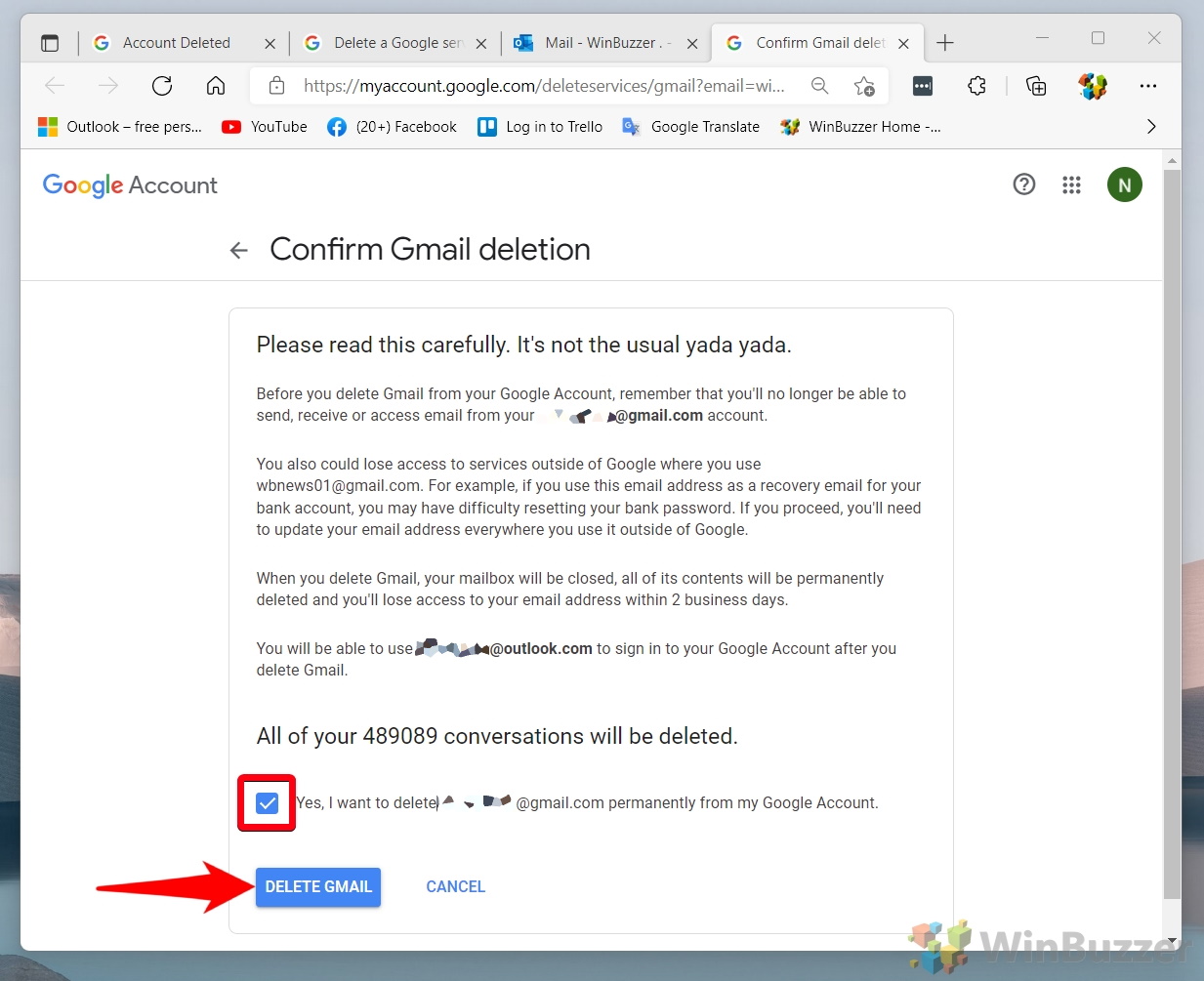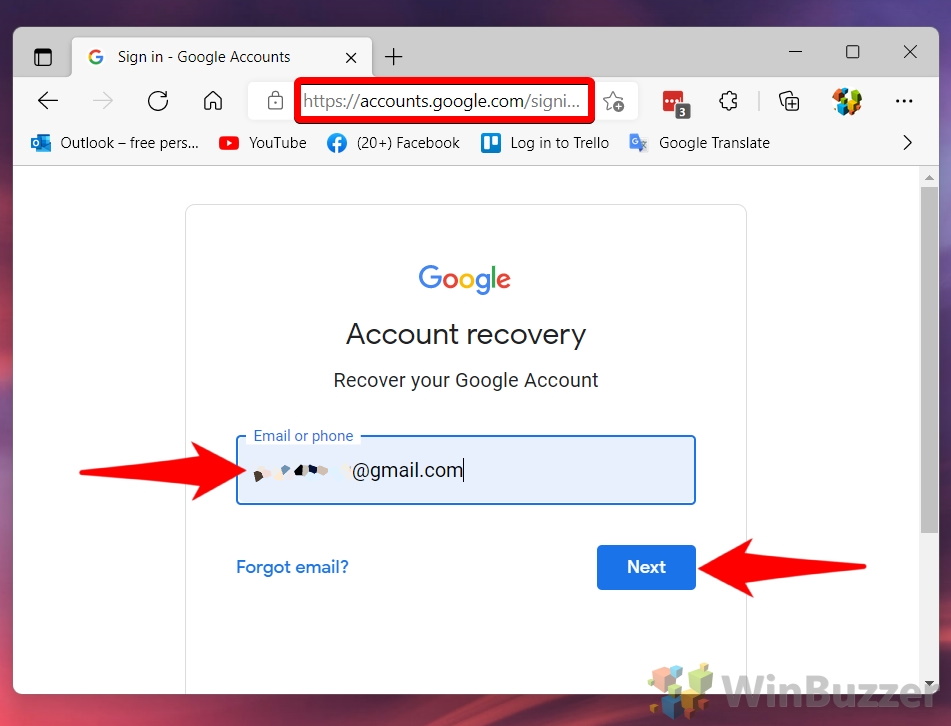Google’s services are great, but they’re also incredibly privacy invasive. If you’re looking to be more anonymous online, learning how to delete a Gmail account or Google account should be your first point of call.
You can delete a Gmail account and keep your Google account
Interestingly, those two options aren’t one and the same. You can remove Gmail without having to close your entire Google account. This can be handy if it’s an old email you don’t use anymore, for example.
Whichever you choose to delete, you should be aware of what you’ll be losing. If you delete Gmail, all of your emails will naturally be permanently removed. However, you also need to think about the service you log in to that email with. If they require a login code sent to your email, you may no longer be able to access the service. As a result, it’s best to switch all accounts over to your new email before deleting it.
When you finish deleting your Gmail account, you’ll still be able to access other Google services such as your Calendar, YouTube, and the Google Play Store. The same can’t be said when you delete your entire Google account. Deleting your Google account will permanently get rid of the following:
- Contacts
- Photos
- Drive/Gmail files
- Emails
- YouTube account + subscriptions
- Google Play purchases and subscriptions
- Purchased films and TV shows
- Your Chromebook login (if applicable)
- Your Google Docs, Sheets, and Slides documents
Think carefully about whether or not you’re ready to go forward with this, then follow our guide on how to delete your Gmail or Google account below:
How to Delete Your Gmail Account
Deleting your Gmail account is a significant step towards enhancing your digital privacy. This process is irreversible, so it’s crucial to ensure you’ve transitioned to a new email for any services requiring a login. Here’s how to navigate through Google’s settings to delete your Gmail account while retaining access to other Google services.
- Access “Data and Privacy” Settings
Navigate to the “Data and privacy” section of your Google account and select “Delete a Google service“. You can quickly access this section by clicking here. The option to delete is found under the “Data from apps and services you use” heading.

- Verify Your Identity
For security purposes, enter your Google password and click “Next” to verify your identity and proceed.

- Select Gmail for Deletion
To initiate the deletion process, click the trash icon next to Gmail.

- Provide a Secondary Email
Input a non-Google email address for future sign-ins and click “Send verification email“.

- Understand the Implications
Read the message detailing the consequences of deleting Gmail and click “Understood” to proceed.

- Confirm Deletion via Email
Check your secondary email for a confirmation link from Google and click it to continue with the deletion.

- Finalize Gmail Deletion
After reading the warning message, confirm your decision by ticking “Yes, I want to delete [your email]@gmail.com” and clicking “Delete Gmail“.

- Completion
Click “Done” to finish the Gmail deletion process. Your Gmail account is now deleted, but you can still use other Google services.

How to Close Your Google Account
For those looking to completely eliminate their Google presence, closing your Google account is a definitive step. This action deletes not only your Gmail but all associated Google services. Ensure you’ve backed up any important data before proceeding.
- Visit the Account Deletion Page
Directly access the account deletion page by clicking this link.

- Confirm Your Password
Enter your password and click “Next” to verify your identity.

- Review Deletion Information
Read carefully about what will be deleted, tick both acknowledgment boxes, and click “Delete account“.

- Account Deletion Confirmation
Your Google account and all its data are now deleted. A confirmation message signifies the completion of the process.

- Recovery Option
If you reconsider, a link to recover your account will be sent to your email. Account recovery is possible for a short period after deletion.

How to Recover a Deleted Google Account
If you or someone else deleted a Google Account by mistake, you can restore it if you’re quick. Google doesn’t give an exact time, but it appears you have between 20 and 25 days. It’s better to act sooner rather than later, though, as nothing is guaranteed.
- Access the Recovery Page
Visit the account recovery page and enter the email address of the deleted account by clicking here.

- Acknowledge Account Deletion
Click “Next” on the “Account deleted” screen to proceed with recovery.

- Verification Code
Enter the verification code sent to your recovery email and click “Next“.

- Set a New Password
Create and save a new password for your account.

- Recovery Confirmation
Your Google account is now fully recovered. Consider securing your account further, especially if it was deleted without your permission.

FAQ – Frequently Asked Questions About Gmail Accounts
Can I delete my Gmail account and create a new one with the same email?
No, once a Gmail account is deleted, the specific email address associated with it becomes permanently unavailable. You cannot reuse it to create a new account. This is a security measure to protect your identity and data.
What do you lose when you delete a Gmail account?
By deleting your Gmail account, you’ll permanently lose all emails, attachments, and history within that account. Additionally, you will lose access to services where this email was used for registration or communication purposes. Ensure to backup any important data and inform your contacts about the change before proceeding with deletion.
Are deleted Gmail accounts really deleted?
Yes, Google permanently deletes all the data associated with deleted Gmail accounts after a brief grace period for potential recovery. This includes emails, contacts, and attachments. However, it’s important to note that some information might still exist in Google’s backups, which are eventually purged.
Can you recover a deleted Google Account after a year?
No, Google typically offers a grace period of about 20-25 days to recover a deleted account. After this period, account recovery is not possible as the data is permanently erased from Google’s servers.
Can you permanently delete an email address?
Deleting an email service account, such as Gmail, results in the permanent deletion of the associated email address. You will no longer be able to send or receive emails with that address, and it cannot be reused in the future.
How long until a Gmail account is permanently deleted?
The immediate action to delete a Gmail account initiates the process, but the account enters a short grace period during which recovery is possible. Once this period ends, the deletion becomes permanent, and Google begins the process of erasing the data from their servers, which may take additional time.
Can I recover my deleted Gmail account without a phone number?
Yes, Google provides alternative recovery options such as answering security questions or using a backup email address. It’s critical to act within the grace period after deletion, as recovery options diminish over time.
Are Google Account and Gmail the same thing?
A Google Account is an umbrella account allowing access to various Google services, including Gmail, YouTube, and Google Drive. Deleting a Google Account results in losing access to all these services under the account, not just the Gmail service.
What happens to my photos if I delete my Google Account?
When you delete your Google Account, all data, including photos stored in Google Photos and any other service-related data, gets permanently deleted. It is advisable to download or transfer important photos before deleting your account.
Does deleting Google Account delete accounts logged in with Google?
Deleting your Google Account won’t directly delete your profiles on other platforms where you’ve used Google Sign-In. However, you might lose access to these accounts due to the removed authentication method, so it’s recommended to update your login information on these services beforehand.
Can I recreate my Google Account?
After a Google Account has been permanently deleted, its email address cannot be reused to create a new account. You can create a new account with a different email address if desired.
Can I have two Gmail accounts on the same Google Account?
Each Google Account can only be associated with one Gmail address. However, you can manage multiple Google Accounts and easily switch between them, or use the multiple sign-in feature.
How do I recover my old email account?
Visit the Google Account Recovery page, follow the prompts, and provide as much information as possible to verify your identity. The success of recovery heavily depends on the provided information and the responsiveness to Google’s recovery process.
What happens when you delete a Google Account from your phone?
Removing a Google Account from your phone disconnects it from Google services on the device, such as the Play Store, Gmail, and Drive, but doesn’t delete the account itself. You can still access the account from other devices and platforms.
How do I find old email accounts in my name?
You can search your current email inboxes for sign-up notifications from other services or use account recovery options on known email service providers’ login pages. Tools and services specializing in email account discovery can also assist in identifying accounts associated with your name.
Extra: How to Change Your Default Gmail or Google Account
Many people these days have more than one Google account. You likely have a personal account, work account, perhaps even a university or school account. There’s nothing wrong with this, but it can get a little frustrating. By default, Google makes the first Google or Gmail account you log into as the default. If that’s not your most-used account, you’ll end up having to manually switch accounts a lot. In our other guide, we show you how to switch the default Google account or Gmail account to the one that makes the most sense to you.

Extra: How to Sign out of One Google Account
Many of us use Google services for various purposes, such as Gmail, Google Drive, Google Photos, Google Calendar, and so on. Sometimes, we may need to access different Google accounts for different reasons, such as personal and work-related tasks. You can use multiple Google accounts on your mobile and PC simultaneously, but logging out of one Google account at a time is only possible with a workaround on the web. There Google requires you to log out of all accounts at once, even if you only want to sign out of one or two accounts. In our other guide, we show you how to sign out of one specific Google account if needed.

Last Updated on March 23, 2024 1:39 pm CET by Markus Kasanmascheff