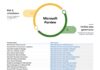This article was contributed by blogger and tech enthusiast Anubhab Chakraborty.
Graphics device driver error code 43 appears when the Graphics driver notifies Windows that the respective device is not working correctly. There are various ways to fix this issue and here we describe some of the possible solutions.
How To Fix Graphics Device Driver Error 43
If you are facing this error on Windows 10, don't panic. Simply read all the solutions we have provided here and perform them in order to fix this issue.
Solution 1: Restart Your PC
The first thing you need to try is restarting your PC. Simply restarting can fix many minor bugs and errors of Windows. If the error persists after restarting, then try the next solution.
Solution 2: Reset Your Graphics Driver
One of the easiest ways you can fix this error is by resetting your Graphics driver. Resetting your graphics driver restarts the driver, which should any conflicting errors like the error 43. After you reset graphics driver, you should have this issue fixed.
Solution 3: Update Windows
This error generally appears when there is a conflict between the device driver and the Windows version. If your Windows is outdated, then updating it can fix this error. To update your Windows, follow these steps:
- Type Settings in the search bar and select the top result.
- Click on the Update and Security option from the Windows Settings.

- Make sure the Windows Update tab is selected from the left panel.
- Select Check for Updates on the right panel and wait for Windows to check if any update is available.

- If any update is available, download and install them.
- Finally, restart your PC to implement the updates.
After the restart, check the graphics driver error 43 still shows up. If it does, then don't worry and simply move to the next solution.
Solution 4: Update Graphics Drivers
The next thing you can do is try updating the Graphics drivers on your PC. Updating the graphics drivers should fix this issue if it was caused by outdated drivers. Keeping drivers up to date also avoids high severity flaws. To update your graphics drivers, follow the steps given below:
- Press the Windows + R keys to open the Run command box.
- Type devmgmt.msc and press Enter to open Device Manager.

- Expand the Display Adapters section and right-click on the Graphics driver.
- Select the Update Driver option from the right-click context menu.

- Click on the Search automatically for drivers Windows will check available updates. Follow the on-screen instructions to complete the process.

You can also manually update the graphics drivers by separately downloading them from the manufacturer's website and then installing them with the following steps:
- Right-click on the graphics driver again and select the Update driver
- Click on the Browse my computer for drivers option this time.

- Browse to the location of the driver that you downloaded from the Manufacturer's website and click on Next.
- Follow the on-screen instructions to complete the process. Once the Update completes, restart your PC.
Other than the Device Manager, you can also update the drivers using the GeForce Experience app for Nvidia Drivers and the Radeon app for the AMD drivers. Both these applications automatically detect the required update for the driver and installs them, making your work much easier.
Solution 5: Reinstall The Graphics Drivers
If the above solutions doesn't solve this error, then you will have to reinstall the graphics driver. Corruption in the drivers can lead to such bugs and errors. Uninstalling and reinstalling the graphics driver can fix this issue.
Here is how you can do that:
- Open Device Manager again and expand the Display Adapters section.
- Right-click on the Graphics driver and select the Uninstall device option.

- Confirm that you want to delete it and follow the on-screen instructions to complete the process.
After you have uninstalled the driver, visit the manufacturer's website and download and install the latest drivers. You can also use the Nvidia GeForce Experience and AMD Radeon software for installing their respecting graphics drivers.
Simply running those apps should be enough for them to detect the missing drivers and automatically reinstall them.
Wrapping Up
So, there you have it. When you are getting the graphics device driver error 43, simply follow the above solutions to fix it. If you have any questions regarding this topic, ask us in the comment section.
About the author

Anubhab Chakraborty is a blogger, tech enthusiast and a MBA student from Kolkata. A friendly person always in a mood for networking.
Last Updated on March 21, 2022 3:04 pm CET by Markus Kasanmascheff