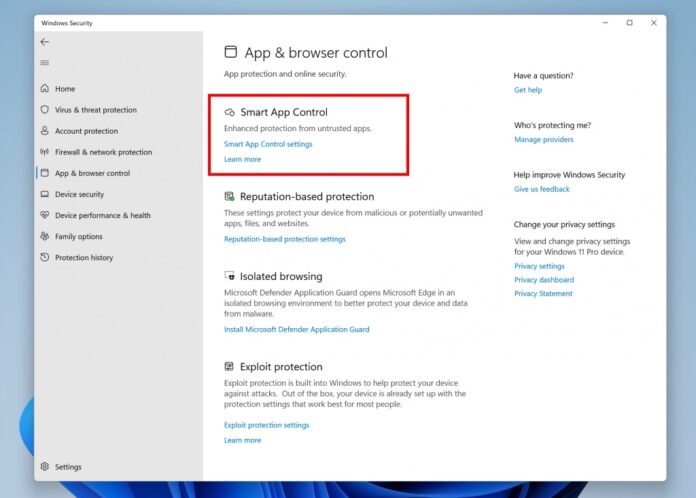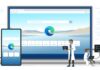Microsoft is rolling out the latest Windows 11 preview build for Insiders. This new update adds some new features, most notably the Smart App Control tool and account management changes for Microsoft 365 subscribers.
These new additions are part of Windows 11 Preview build 22567, which is now available to testers on the Dev Channel.
Smart App Control (SAC) is a new security ability that is arriving on Windows 11. It will block apps that are potentially dangerous or untrusted for another reason. Insiders can now turn on Smart App Control via the Windows Security app in the App & Browser Control menu.
SAC is off by default, so you will need to enable it. Furthermore, it only works on devices that have a clean install, and of course run build 22567 or newer. Microsoft has not said much about the feature just yet, but will release more details in the future.
Other Build 22567 Changes
Elsewhere in the latest preview, Microsoft 365 account management is now more efficient. Options to manage a subscription are now easier to see through the Settings > Accounts section. For the subscription card, users can see payment information and receive notifications when payment details need an update.

On the “Your Microsoft Account” page, the company is adding information about free services and tools that are available. For example, Office web apps and OneDrive storage. Of course, this is really a side entrance advertisement for getting the full M365 subscription.
Finally for this build, the Your Phone app is getting an update to add support for QR code scanning during device setup (OOBE) on Windows 11. As always, this preview also comes with fixes and known issues, which you can see in full on Microsoft’s blog post.
Tip of the day: Windows Update downloads can often be frustrating because they are several gigabytes in size and can slow down your internet connection. That means your device may work with reduced performance while the update is downloading. In our guide, we show you how to limit bandwidth for Windows Update downloads, so they won’t bother you again.