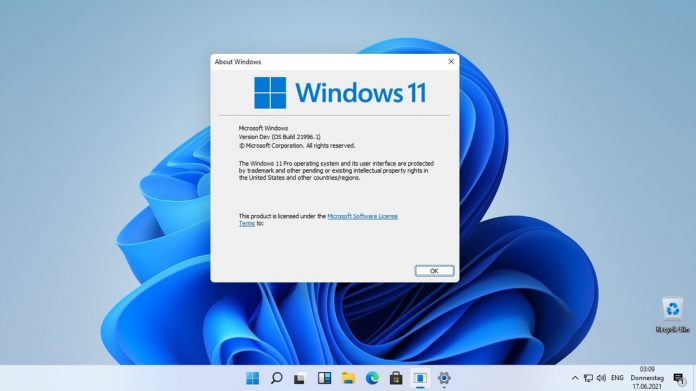Windows 11 has specific hardware requirements for installation, specs like TPM and certain processors. Of course, there are ways to work around those requirements and install the platform regardless. However, Microsoft is working on a couple of ways to telling users when they are running Windows 11 on unsupported hardware.
In the newest Windows 11 preview build (spotted by Albacore), the company is including a new watermark that appears over the desktop wallpaper. Furthermore, there is also a warning on the main page of the Settings application.
Microsoft’s watermark displays the message, “system requirements not met,” and also show the build number that is usually only visible on pre-release Windows builds. The company already uses a watermark if Windows has not been activated. While less obtrusive, the new unsupported hardware watermark is similar.
As always with test builds, there is a small chance this addition does not make it to wide release. Microsoft has talked about testing Windows features that will not make it to the final release build. However, this is the sort of implementation that seems likely to be made widely available.
Upcoming Windows 11 builds will include a small reminder about system requirements atop System Settings in case your device doesn't meet them. pic.twitter.com/KZ4NkqB7wq
— Albacore (@thebookisclosed) February 8, 2022
Requirements
Microsoft’s full hardware requirements for Windows 11 are:
- A modern 64-bit processor. Windows 11 is only a 64-bit platform, with no 32-bit version.
- 1Ghz clock speed
- 2 cores
- 64GB drive
- 4GB RAM
- UEFI, Secure Book capable & TPM 2.0
- 9-inch display with 1366×768 resolution
- DirectX 12 compatible graphics / WDDM 2.x
Users must also have a Microsoft Account to install the platform. This was originally only necessary for Home users but Microsoft recently decided to extend the requirement to Pro versions too.
Tip of the day: To prevent attackers from capturing your password, Secure Sign-in asks the user to perform a physical action that activates the sign-in screen. In some cases, this is a dedicated “Windows Security” button, but the most common case in Windows is the Ctrl+Alt Del hotkey. In our tutorial, we show you how to activate this feature.