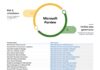Earlier this month, Microsoft's Windows and Surface boss Panos Panay teased the new Snipping Tool for Windows 11. As we pointed out at the time, the feature takes the elements of Windows 10's Snip & Sketch but brings back the old Snipping Tool name. It was unclear whether this would be an all-in-one new service or whether Skip & Sketch would remain alongside.
It turns out the former is the case. Microsoft is now rolling out a new Windows 11 preview build to the Dev and Beta channels. Specifically, this is build 22000.132 and brings the integrated Microsoft Teams experience.
You will also find the new Snipping Tool in this build. As predicted the new feature is complete replacing Skip & Sketch and taking some of its abilities. It is also worth noting the Mail and Calendar apps have also been updated to reflect the new “Flow” design language of Windows 11.
Looking more closely at the Snipping Tool, it gets some features directly from Snip & Sketch. Snip & Sketch provides more power and functionality than its predecessors, including a keyboard shortcut (Win+Shift+S) for easy access. Additional features include creating screenshots in random shapes and an in-built image editor.
Other App Improvements
Also in the new Windows 11 preview, Microsoft is rolling out a new Calculator app experience. It gets the rounded corners and overall aesthetic of the platform.

That is the same story for Mail and Calendar. Like many aspects of Windows 11, the changes seem to start and stop with a mere design overhaul… i.e., no new features.
If you want to know more about Microsoft's changes in this newest preview, check out Windows Blog source below.

Tip of the day: If you have an HP, Dell, or Lenovo touchscreen PC, you'll probably want to enable or disable it at various times. Unfortunately, however, many Windows 10 touch screen laptops don't make this easy.
Thankfully, through some tweaks, you can turn off the touch screen no matter your device. In our tutorial, we show you how to disable a touchscreen on Windows 10. We'll also show you to enable it if you wish, which may help if your HP laptop touch screen is not working, the touch screen is not working on your Lenovo laptop, or you're having problems with any other brand.
Last Updated on February 14, 2022 8:22 pm CET by Luke Jones