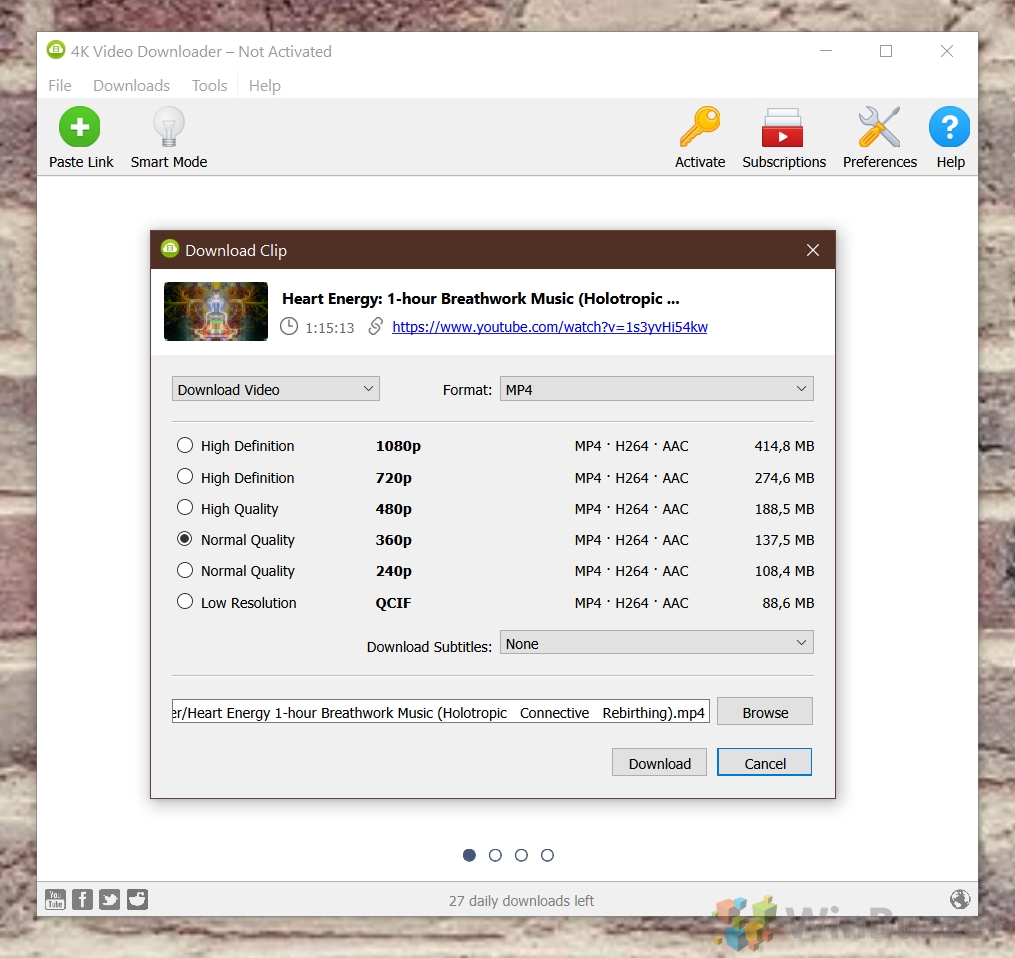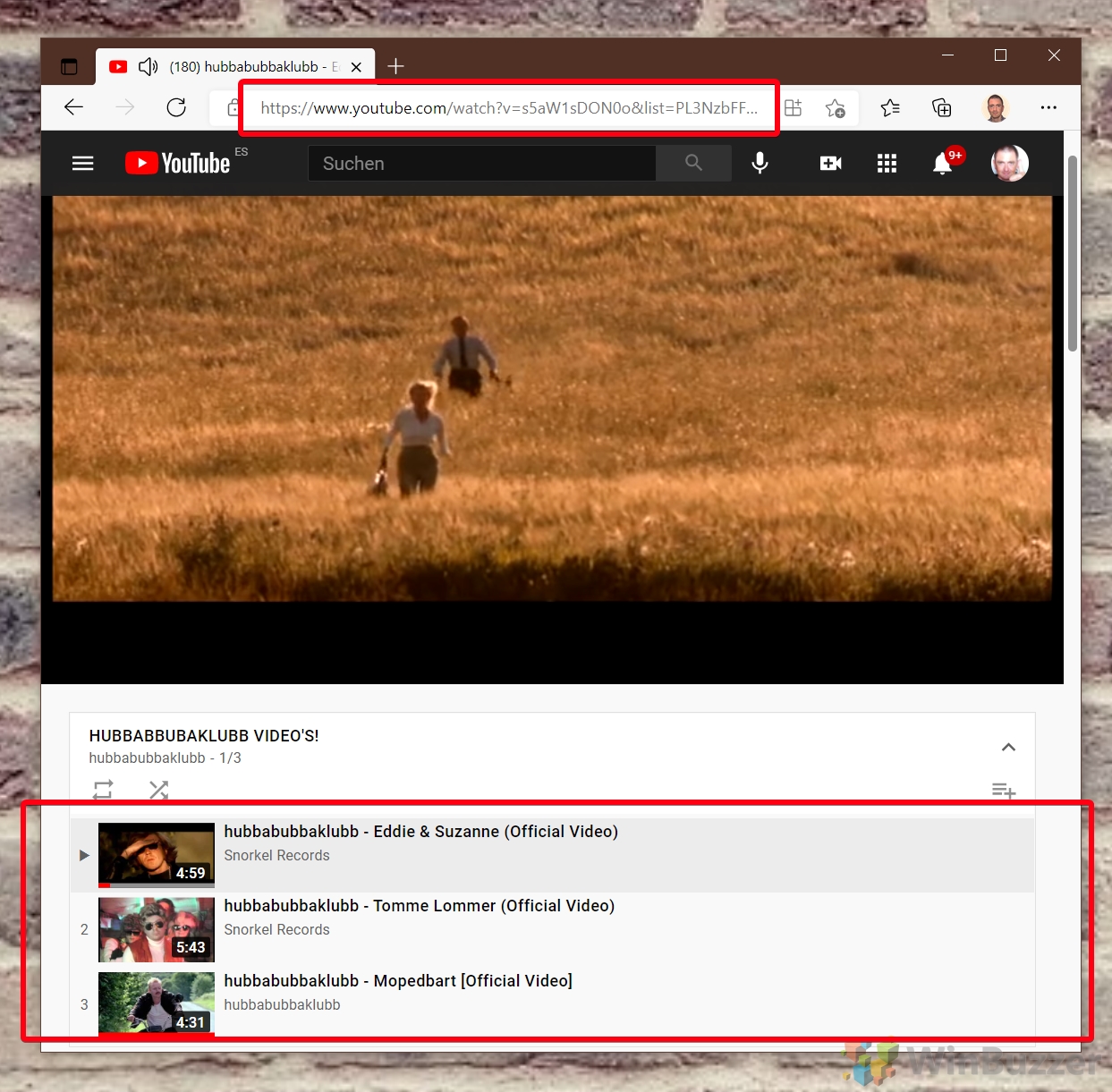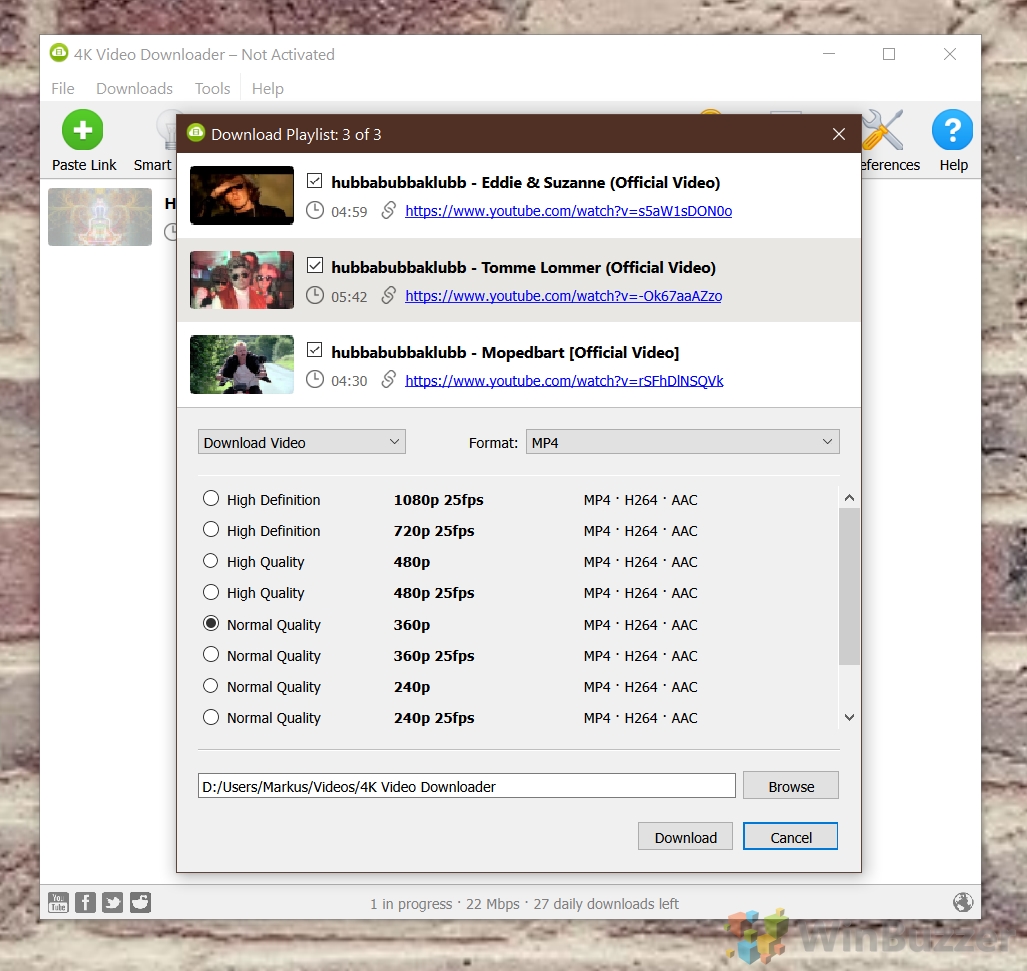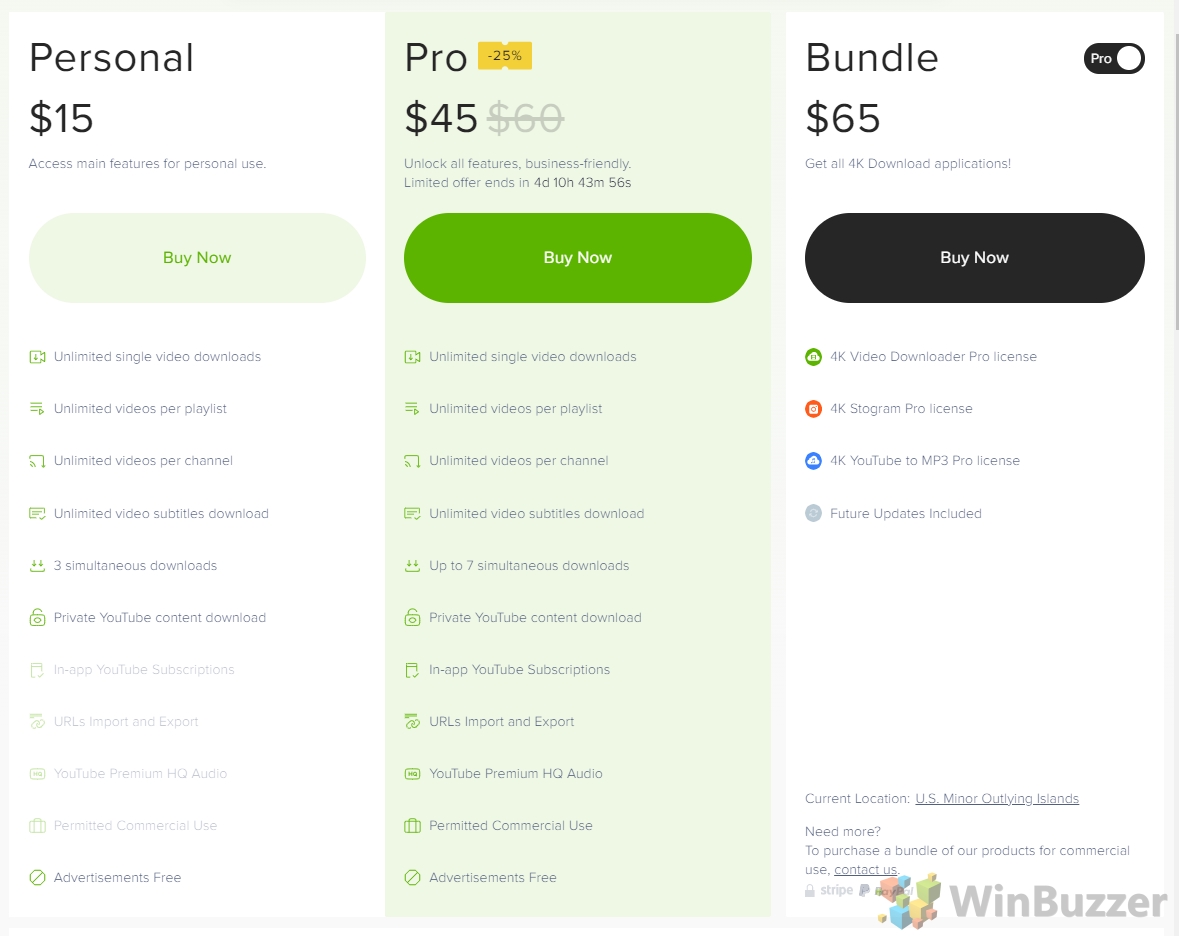Downloading videos from the web does not have to be complicated, although YouTube and similar websites do not want you to store videos hosted by them on your PC.
4K Video Downloader is one of many tools that offer video downloads from YouTube, Vimeo, and other video hosting websites. The software is available for free for Windows 10, macOS, and even Linux and works with basically all video-hosting sites (YouTube, Vimeo, TikTok, SoundCloud, Flickr, Facebook, Instagram, DailyMotion, Naver TV, Likee, and Tumblr).
You can even use it to download streams from Twitch and YouTube Gaming or complete YouTube playlists.
How 4K Video Downloader works
Using the software is straightforward. Just open the video you want to grab in your browser and copy the URL from the address bar.
Switch to 4K Video Downloader, click “Paste Link” and let the software scan the source. This usually does not take longer than 2-3 seconds.
After that, you can select the desired resolution, format, path, and filename and you are good to go. 4K Video Downloader supports MP4 and MKV as video formats.
4K Video Downloader can also just download the audio track from the video and save it in different quality levels in the formats MP3, M4A, or OGG.

Once you hit “Extract”, the video or audio track is automatically downloaded and converted in the desired format. Depending on your internet connection, hardware this might take just a minute or much longer.

Instead of downloading videos manually, you can use the software to save complete playlists as files. This is very useful for music videos from YouTube. Just switch to playlist mode there and grab the URL from the address bar like in the case of single downloads.
4K Video Downloader will ask you if you want to download the whole playlist or just the video you had opened from there on YouTube. If you decide to switch to the paid version you can also follow YouTube channels and let 4K Video Downloader automatically download any new video published there.
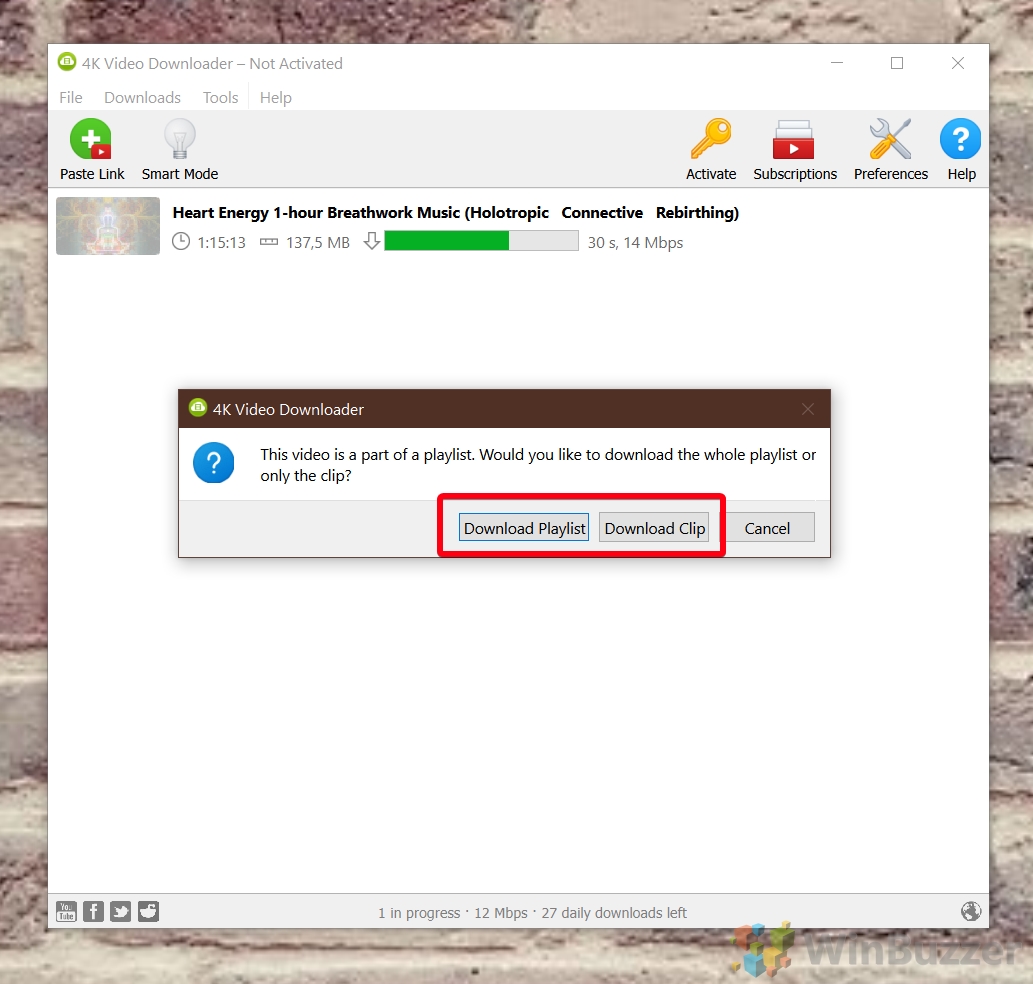
As in the case of normal video downloads you can select quality, format, and just download the audio track.
4K Video Downloader also offers some nice additional options which you can turn on or off in “Preferences”.
For downloading several sets of videos or complete playlists, you might want to set the number of parallel threads/downloads. This might speed up things a lot. Auto-creation of subdirectories for playlists/channels and .m3u-files, numeration, and embedding of subtitles into video files are other useful features.
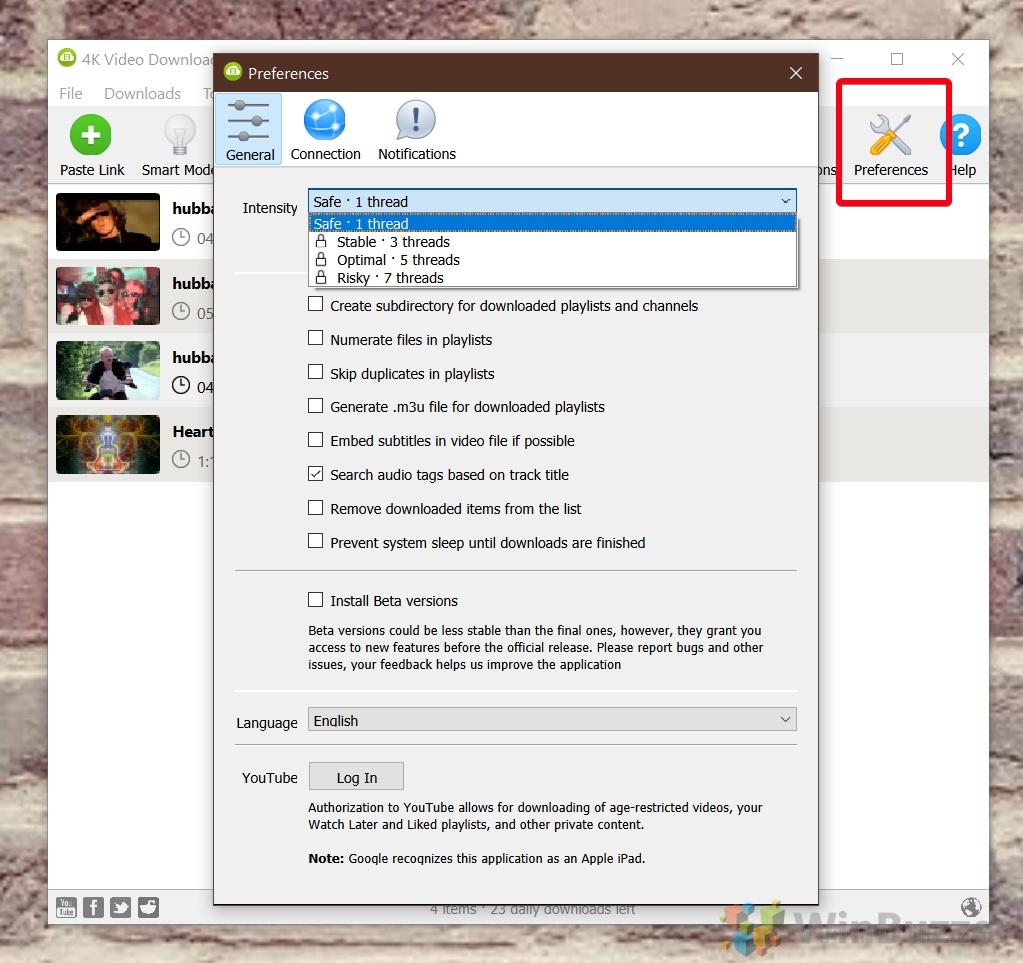
If the free version with a limit of 30 downloads per day does not fit your needs, you can upgrade to the Personal or Pro versions of 4K Video Downloader. Here is what they offer.