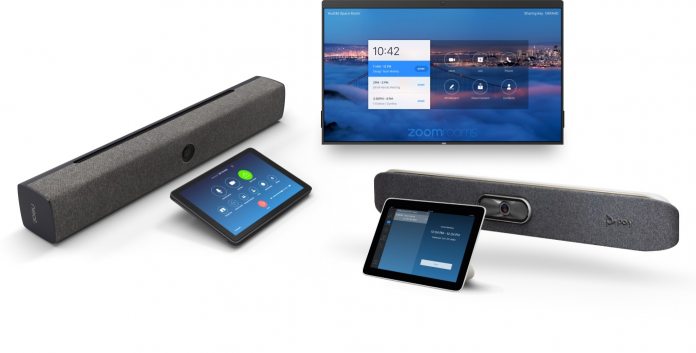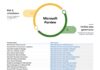As 2020 draws to a close, there's no doubt this has been a tough old year. COVID-19 has changed the way we live and on the tech side, some services have benefitted from the stay-at-home era. No more than Zoom, the video conferencing app that went from 10 million users in March to around 400 million today.
Zoom's success has not been in isolation. Similar tools like Microsoft Teams and Google Meet have also enjoyed massive growth, albeit not to the same extent. One thing that has kept a service like Teams separate from Zoom is it does much more than videoconferencing.
However, that could soon change as Zoom is readying email and calendar features.
On Microsoft Teams, users get a deep catalog of features that make it more than a videoconferencing service. In fact, despite competing with Zoom, Microsoft also pitches Teams as a rival to Slack and the general workplace collaboration space.
Aiming Big
While the threat of Slack has been quashed somewhat (recent Salesforce acquisition notwithstanding), Zoom could present a major challenge to Teams. If Zoom bakes in more features and becomes more of a one-stop collaboration shop, Teams will be firmly in its crosshairs.
That will be a significant role reversal. Through much of this year, Microsoft has been targeting Zoom, not the other way around.
According to the Information, Zoom is working on an email client that will launch in 2021, followed by a calendar service. Perhaps the obvious question is whether Zoom could compete with Teams and Google Meet.
With hundreds of millions of users, the company will hope customers prefer to stay on a single service to get email and calendar tools. I am not so sure. These days people are willing to hop around services to get the best tools. With that in mind, Microsoft's ability to integrate Teams with Office would still be a major selling point.
One thing's for certain, the communication app wars are getting interesting.
Tip of the day:
Having problems with pop-ups and unwanted programs in Windows 10? Try the hidden adware blocker of Windows Defender. We show you how to turn it on in just a few steps.