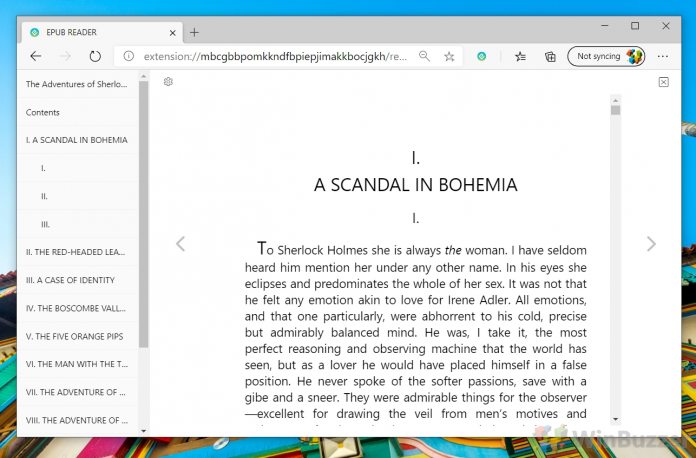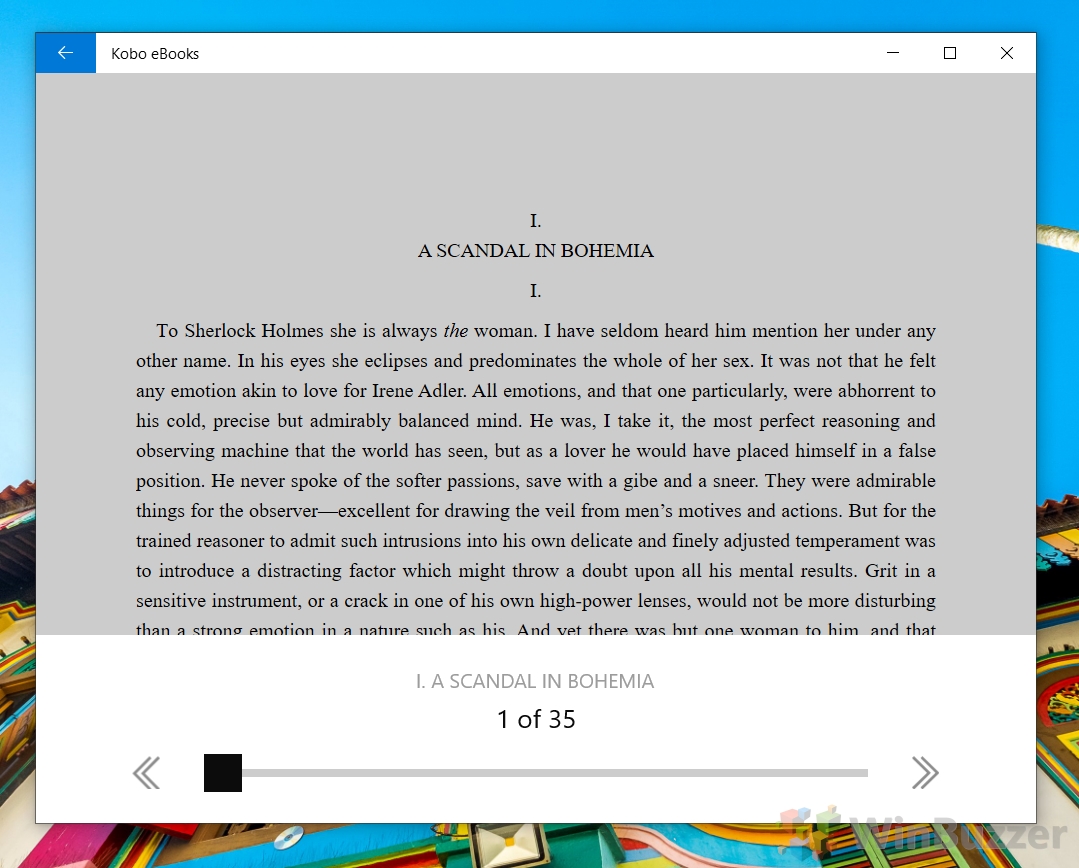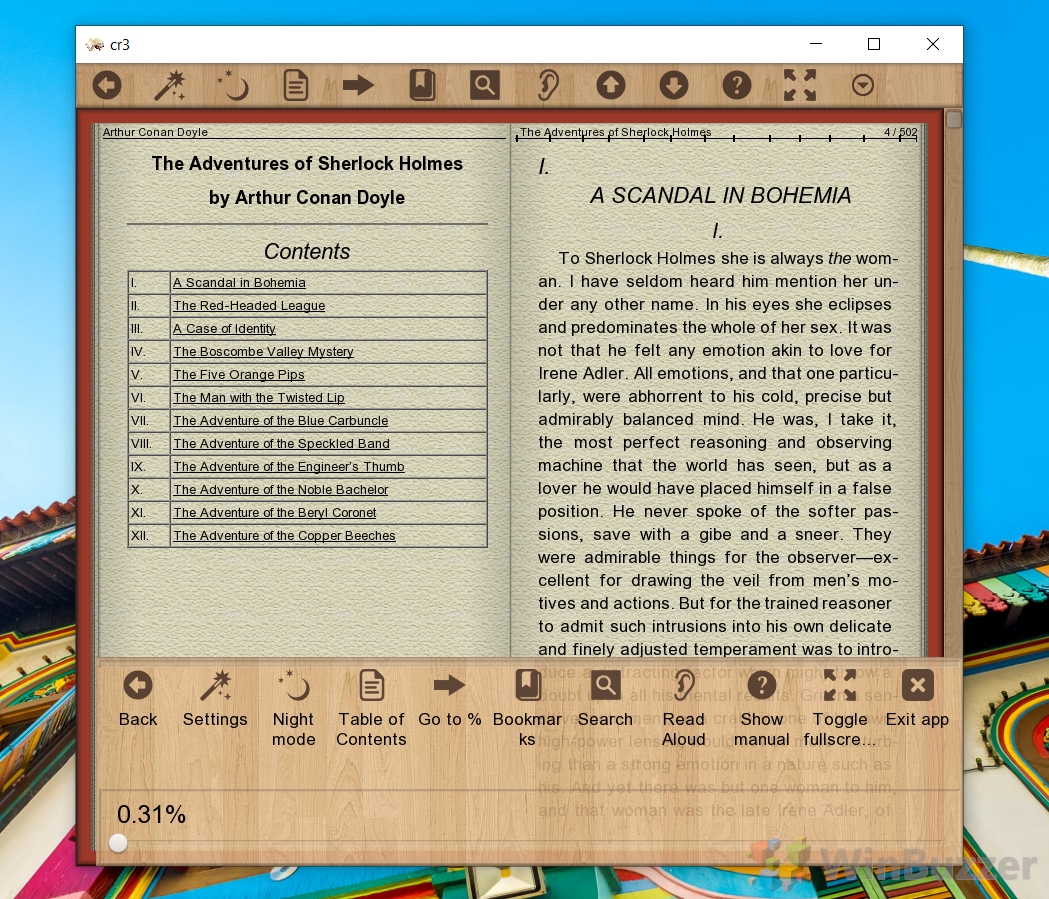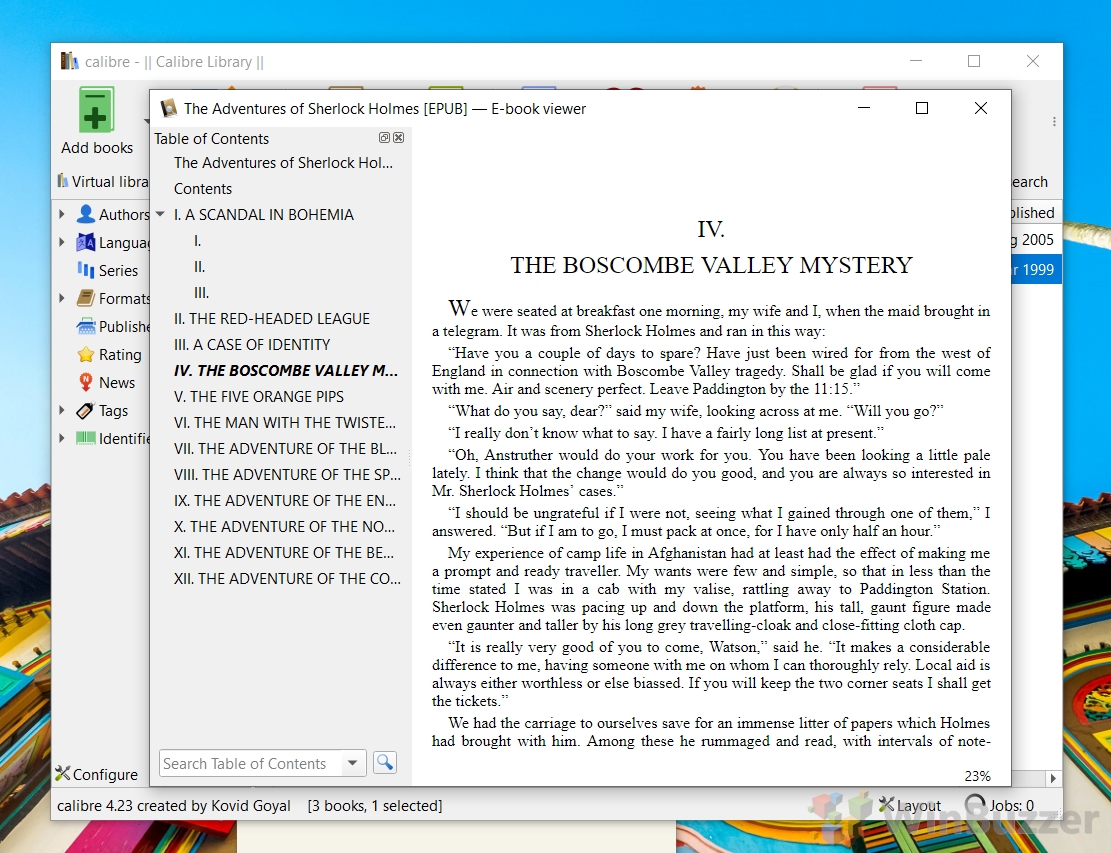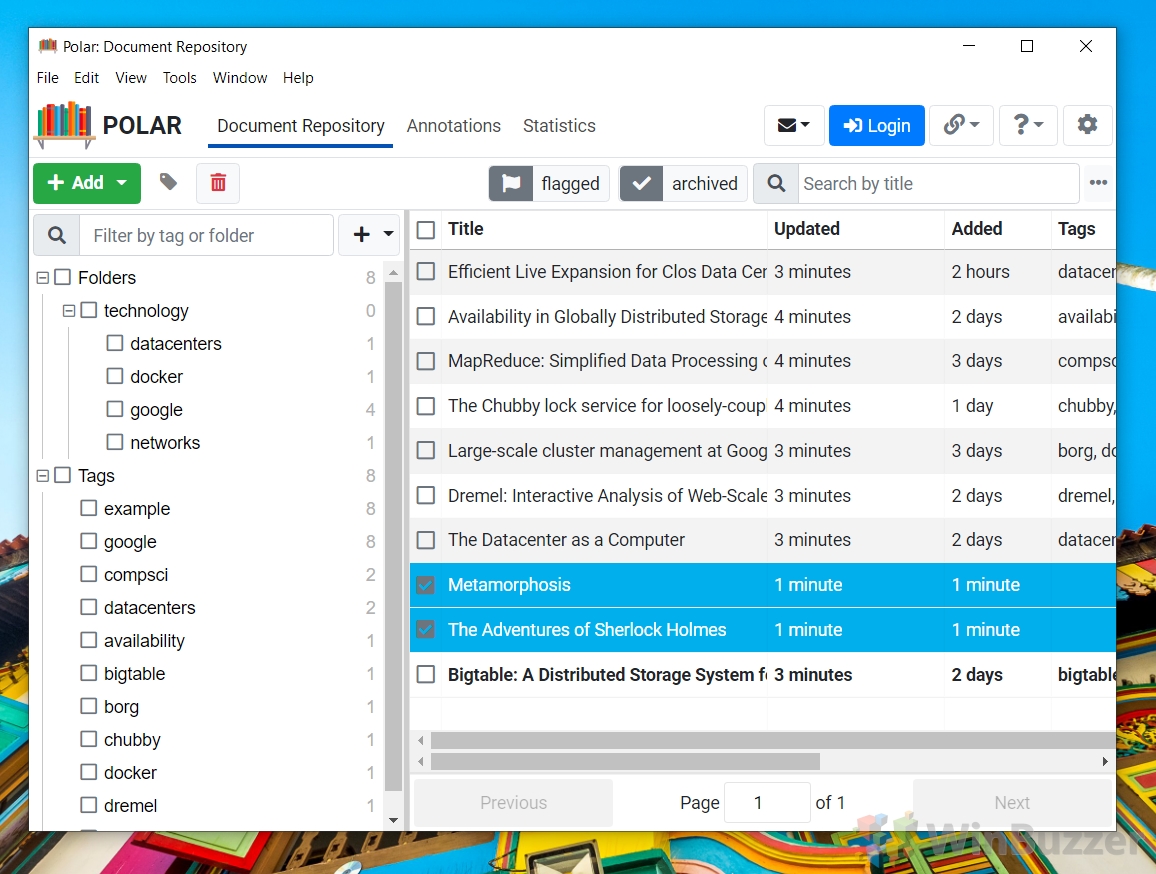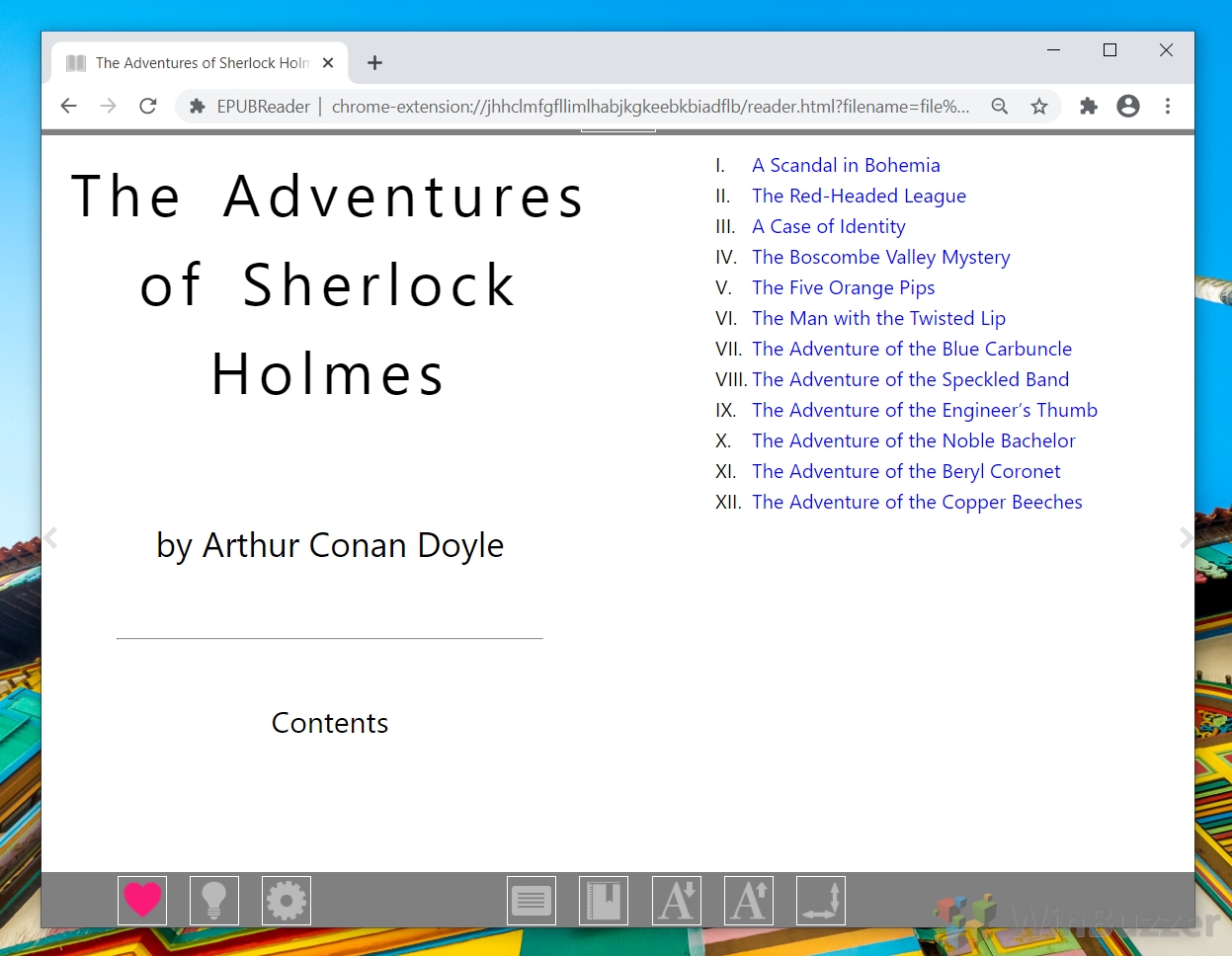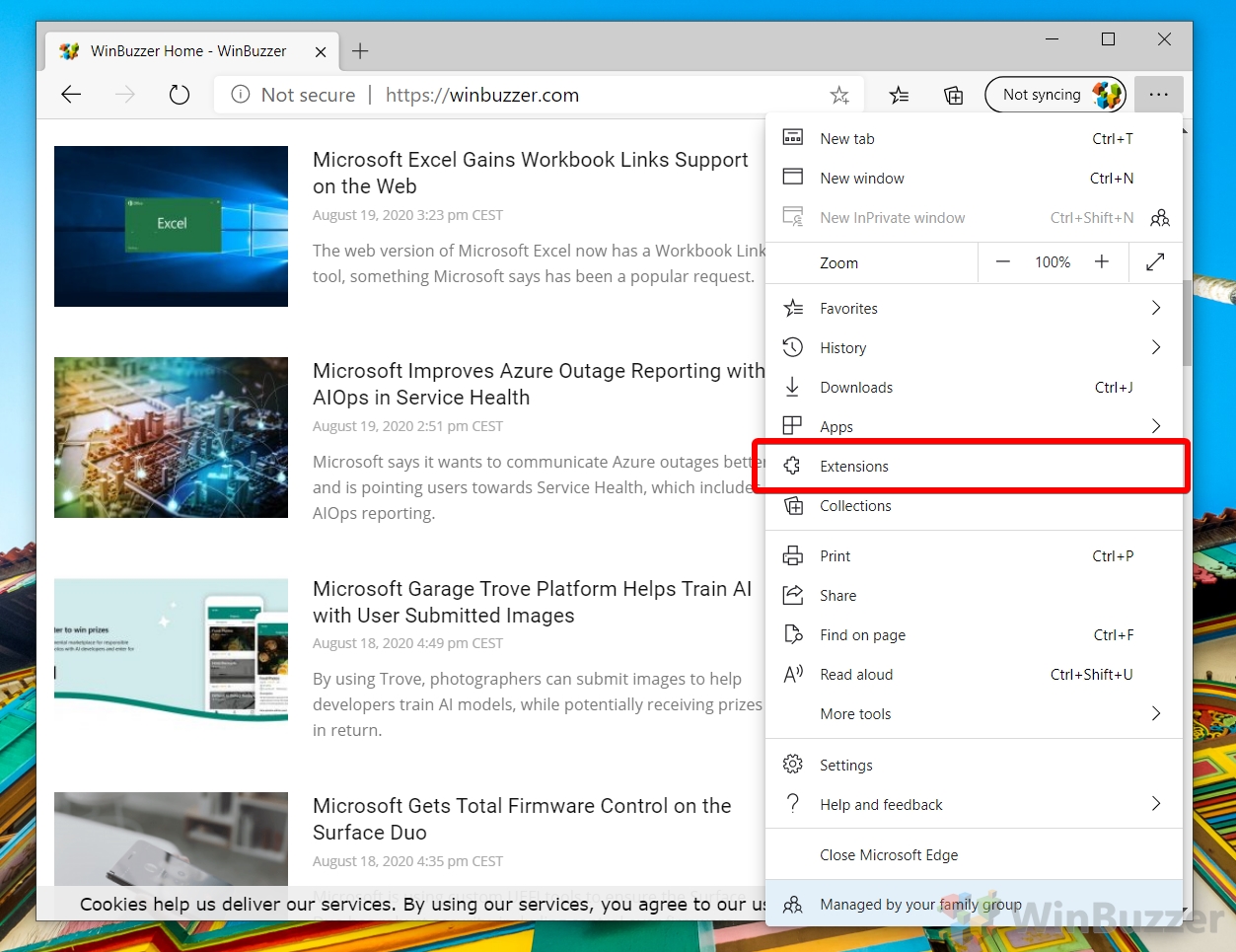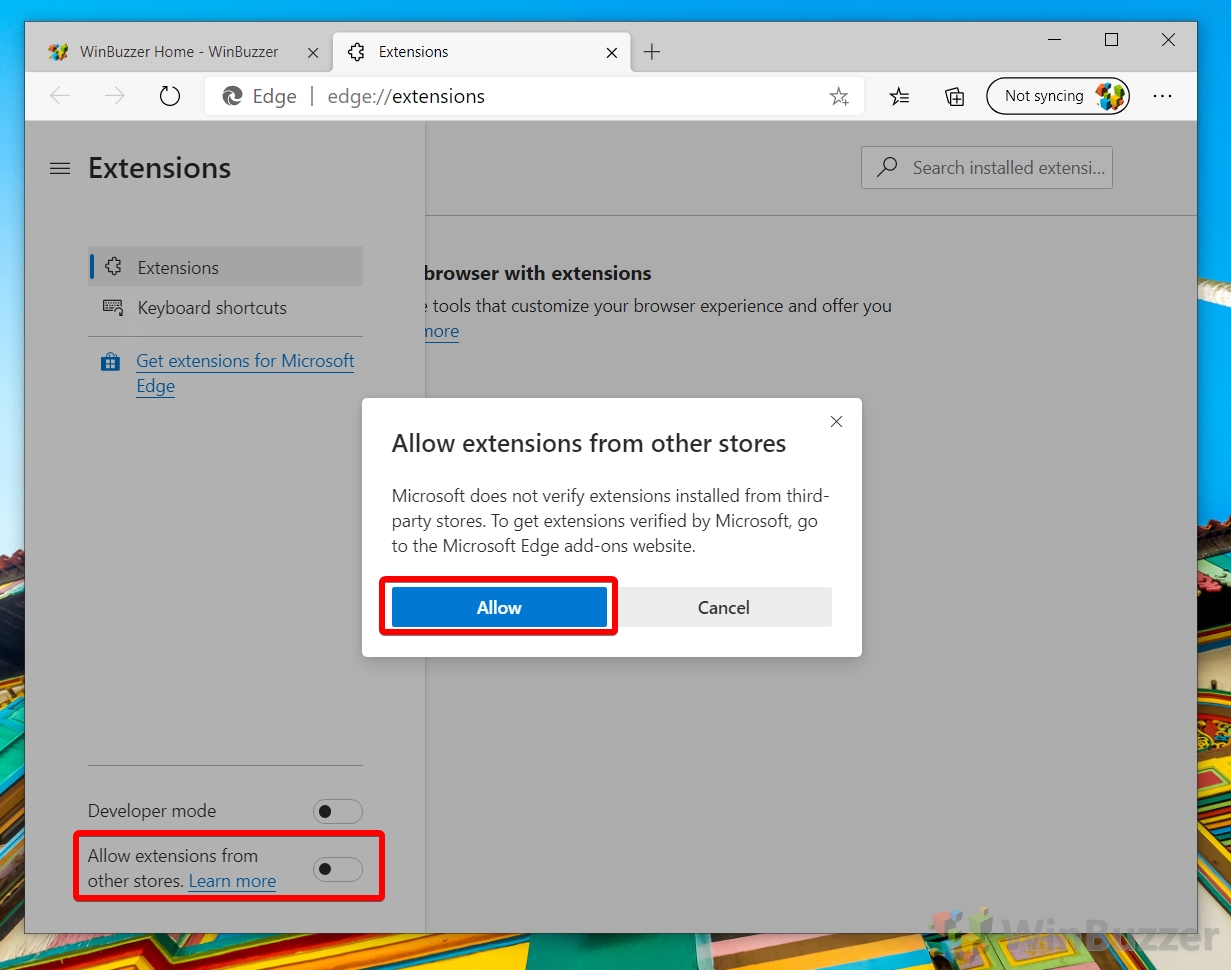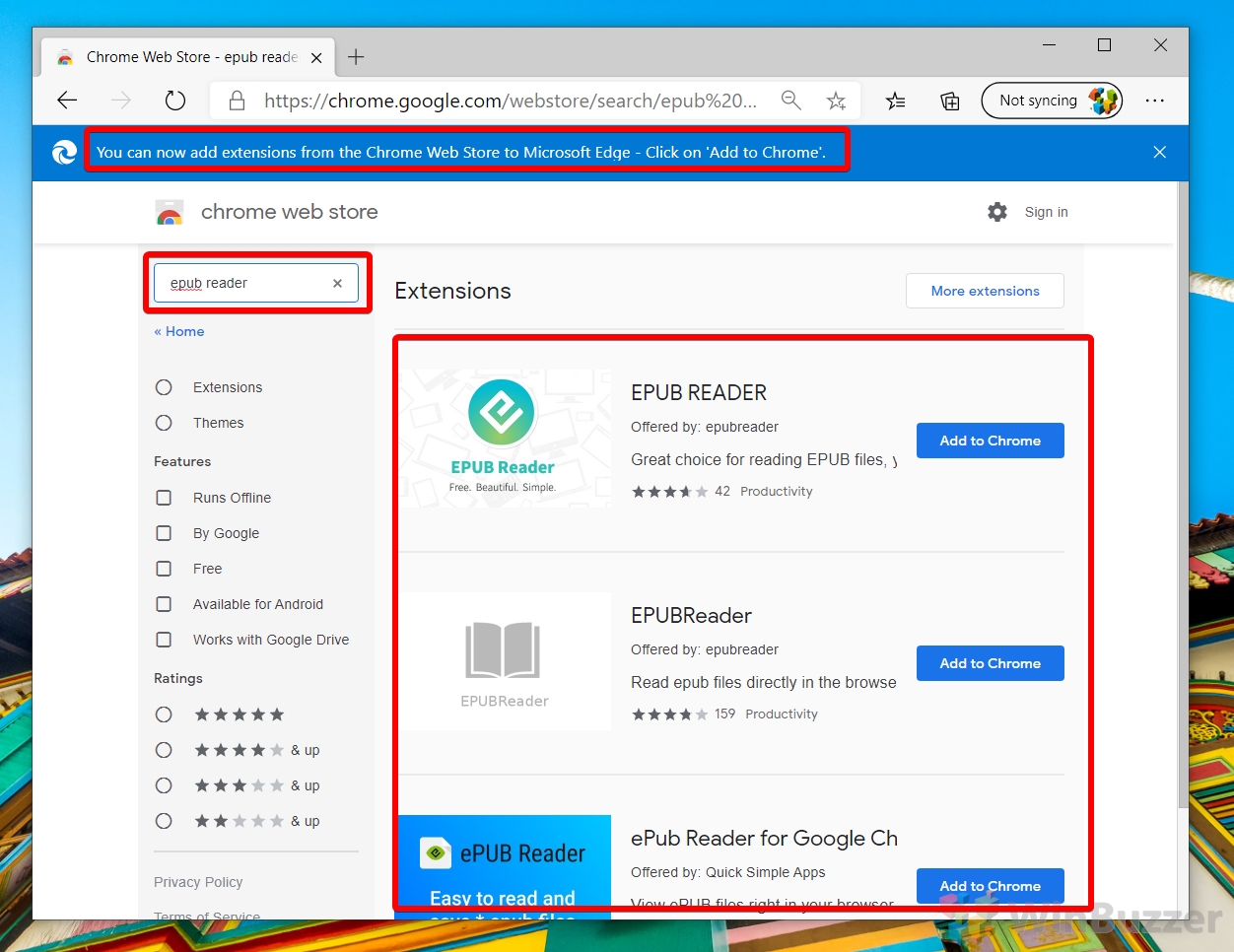If you enjoy books, there’s a good chance you’ve come across the EPUB format. As the official IDFP standard for electronic book publication, it’s used by EPUB reader devices like Kobo and is also distributed to users via library services.
Unfortunately, some users run into issues when wondering how to open epub files on Windows 10. There’s no dedicated Windows EPUB reader and Microsoft historically relied on its browser, Microsoft Edge, to manage digital publishing formats. However, with the closure of its eBook store and the release of the new Chromium Edge, this is no longer an option.
Today, we’re going to be showing you how to open EPUB files in Edge with a browser extension instead, as well as with Microsoft-recommended Store apps and other third-party solutions like Calibre reader. Here are the best EPUB reader apps for Windows 10. Let’s get started:
How to Open EPUB File with Microsoft Store Apps
Though Microsoft no longer has a dedicated EPUB viewer, there are some apps it recommends via its Microsoft Store that do the job just fine. For the most part, these aren’t as fully featured as the win64 alternatives, but they support automatic updates and are usually quick to use.
- Visit the “Reading room” store collection
Microsoft’s list of recommended EPUB readers is known as the reading room. At the time of writing, it features 21 apps which will all act as a Windows EPUB reader. Simply click the app and press the “Get” button.
- Read your ebook
Open your ebook with the app or import it, depending on the app you chose. Our personal choice is the Kobo eBooks reader, as it’s lightweight but gets the job done. If you’d like something with a bit more customization, read our list below.
The Best Ebook Reader Alternatives to Open EPUB Files
As Microsoft’s recommended store apps tend to be a bit barebones, it’s worth considering a third-party win64 app. In most cases, these offer more customization, intelligent features for easier viewing, and more. We’ve rounded up the best options for you below so you can find your favorite EPUB reader for Windows:
- Cool Reader
Cool Reader is the closest you’ll get to the speedy Microsoft Edge-like ebook experience without using the browser. It’s an XML/CSS-based ebook reader with a fully customizable palette, text size and re-formatting, smooth scrolling, and more. It doesn’t have the prettiest interface in the world, but its snappiness can make up for it.
- Adobe Digital Editions
Adobe Digital Editions was one of the first readers to adopt the EPUB format. It’s completely free and lets you manage as well as view your files via a digital library. Due to its proprietary DRM, you can also use Adobe Digital Editions to borrow EPUB and PDF files from various public libraries.
- Calibre reader
Calibre is likely the best EPUB reader you’ll find on Windows. Though its e-book viewer is relatively simple, the functionality its library provides is unmatched. You can use Calibre to import and read epub files like any other app, but you can also edit individual lines, email them to an e-reader, edit metadata and tags, backup your library, and much more. It also acts as an epubconverter, letting you change from .epub to various other formats to suit different devices.
Its reader lets you bookmark, customize font size and layout, look up words, view table of contents, set a custom background image, and everything else you’d expect. It’s all provided free of charge with no ads.
-
- KDE Okular Document Viewer
KDE Okular is less an EPUB reader specifically and more of a universal document viewer. You can use it to open various different formats, from epub to PDF, PostScript, XPS, and more. Nevertheless, it supports annotations, tables of contents, bookmarking, and plenty of other features to make the EPUB reading experience pleasant.
- KDE Okular Document Viewer
-
- Extra: Polar documents managing app
Polar is an excellent application geared toward managing extensive document libraries. You can use it to keep track of how far you are into each book, view annotations, tag, and highlight. This makes it particularly useful for students, especially as you can cloud sync your titles to the cloud to access them from anywhere. While its epub reading functionality is limited, it can be a good tool for general management.
How to Open an EPUB File in Chrome
Some users prefer not to install additional software. As a result, we’ll also be showing you how to open EPUB files with Google Chrome and an extension.
- Install a Chrome EPUB reader extension
Head to the Chrome web store and add one of the extensions to your browser.
- Open EPUB in Chrome
Click the extension symbol in your browser bar, then press “Open EPUB book” and start reading.
How to Open EPUB File in Microsoft Edge
Microsoft has made the decision not to build native EPUB support into its new Chromium Edge browser. While this complicates the process slightly you can thankfully get similar functionality through extensions on its web store.
- Open the Extensions menu
In Microsoft Edge, press the three dots in the top-right corner, then choose “Extensions”.
- Toggle “Allow extension from other stores”
You’ll find the switch in the bottom-left of the extension interface. After pressing the toggle, click “Allow”.
- Install an EPUB reader extension
Your Edge browser now supports Google Chrome extensions. You can visit the Chrome Web Store and install any of its free EPUB reader offerings.
- Use the free EPUB viewer
Click the extension symbol in your browser bar, then press “Open EPUB book” and start reading.
If you found this guide useful, you may also want to read our how to’s on printing to PDF and removing a PDF password.