Microsoft Word and its Word Document formats work great if you’re inside the company’s ecosystem, but what if you’re using a PC without its $70/year Microsoft suite installed? Things start to get a bit trickier as the company naturally wants you to make use of its productivity services.
Though Microsoft provided a free ‘Word Viewer’ application up until 2017, recommending various other official routes to access its applications instead. With a lot of confusion about which paths are free and which will cost you, many are still left wondering how to open a Word document without Microsoft Word.
We’ve rounded up and tested some of the best ways to open Word docs, whether it’s online, via Microsoft software, or a third-party application.
Open a DOCX File with Wordpad
WordPad, the built-in word processor that comes with Windows, is a convenient tool for quickly opening DOCX files without Microsoft Word. While it’s not perfect for maintaining complex formatting, it’s quite handy for viewing the content of a document.
Locate and Right-Click the DOCX File
Navigate to the DOCX file you wish to open, right-click on it, and choose “Open with > WordPad“. This method is straightforward and does not require any additional software installation.
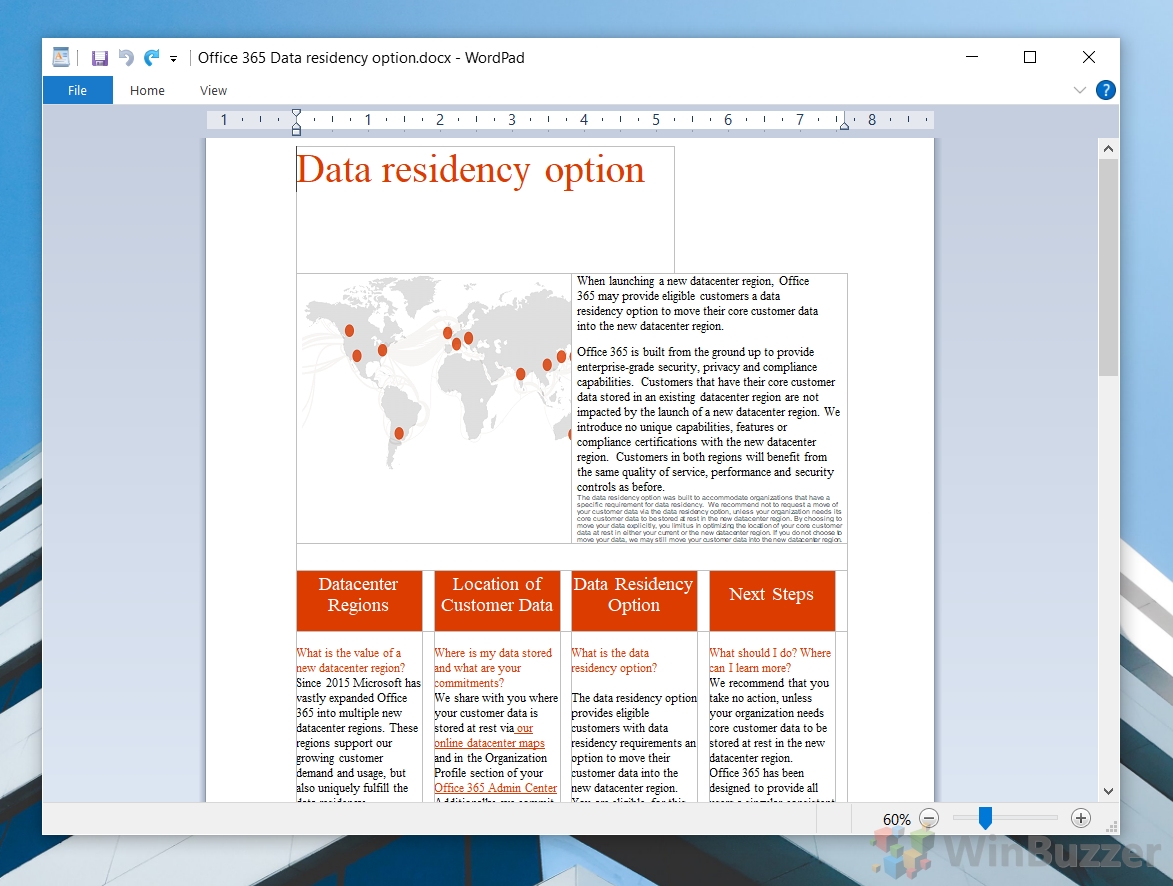
Open Word Documents with Microsoft Word Online
Microsoft Word Online offers a comprehensive online platform for accessing, viewing, and editing Word documents directly from your web browser, without the need for any software installation.
Navigate to Word Online and Sign In
Access Word Online by navigating to its website in your web browser. Sign in with your Microsoft account to start viewing and editing your documents with ease.
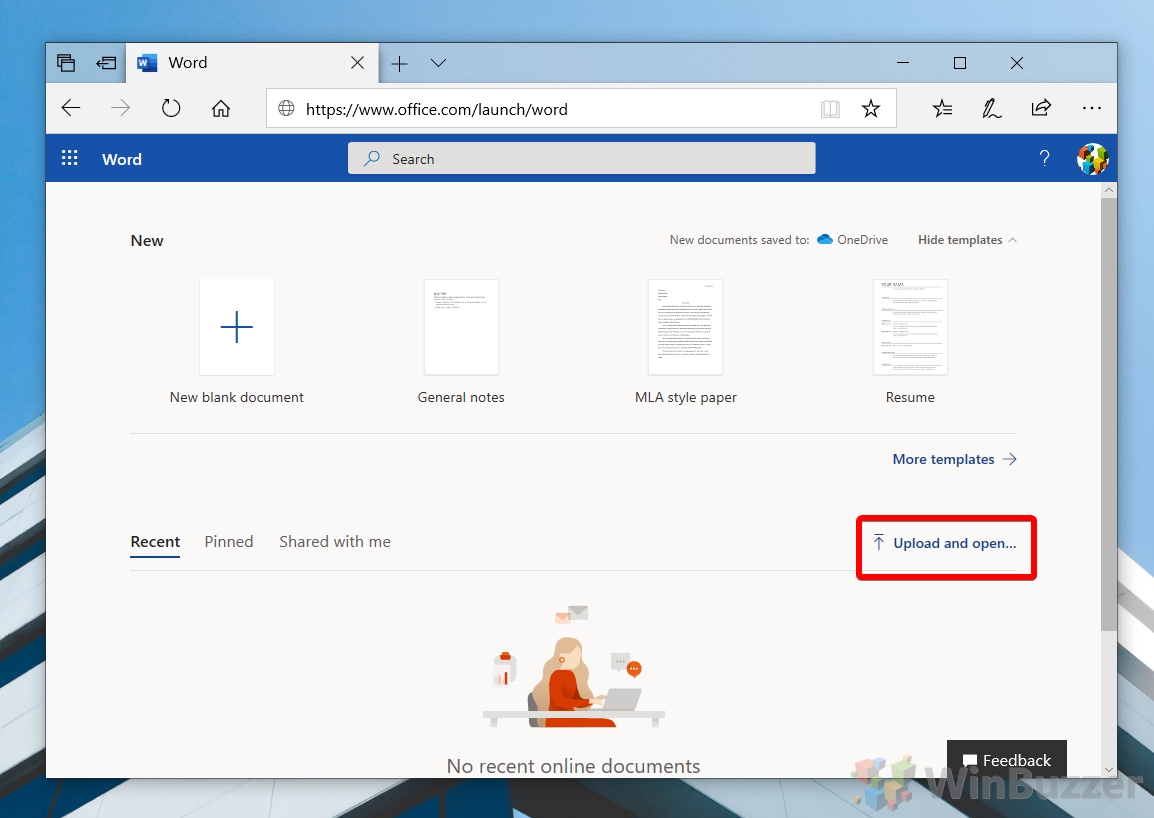
Installing Word Online as a PWA
For a more integrated experience, you can install Word Online as a Progressive Web App (PWA) on your desktop using browsers like Microsoft Edge or Google Chrome. This allows for quick access to Word Online, just like any other desktop application.
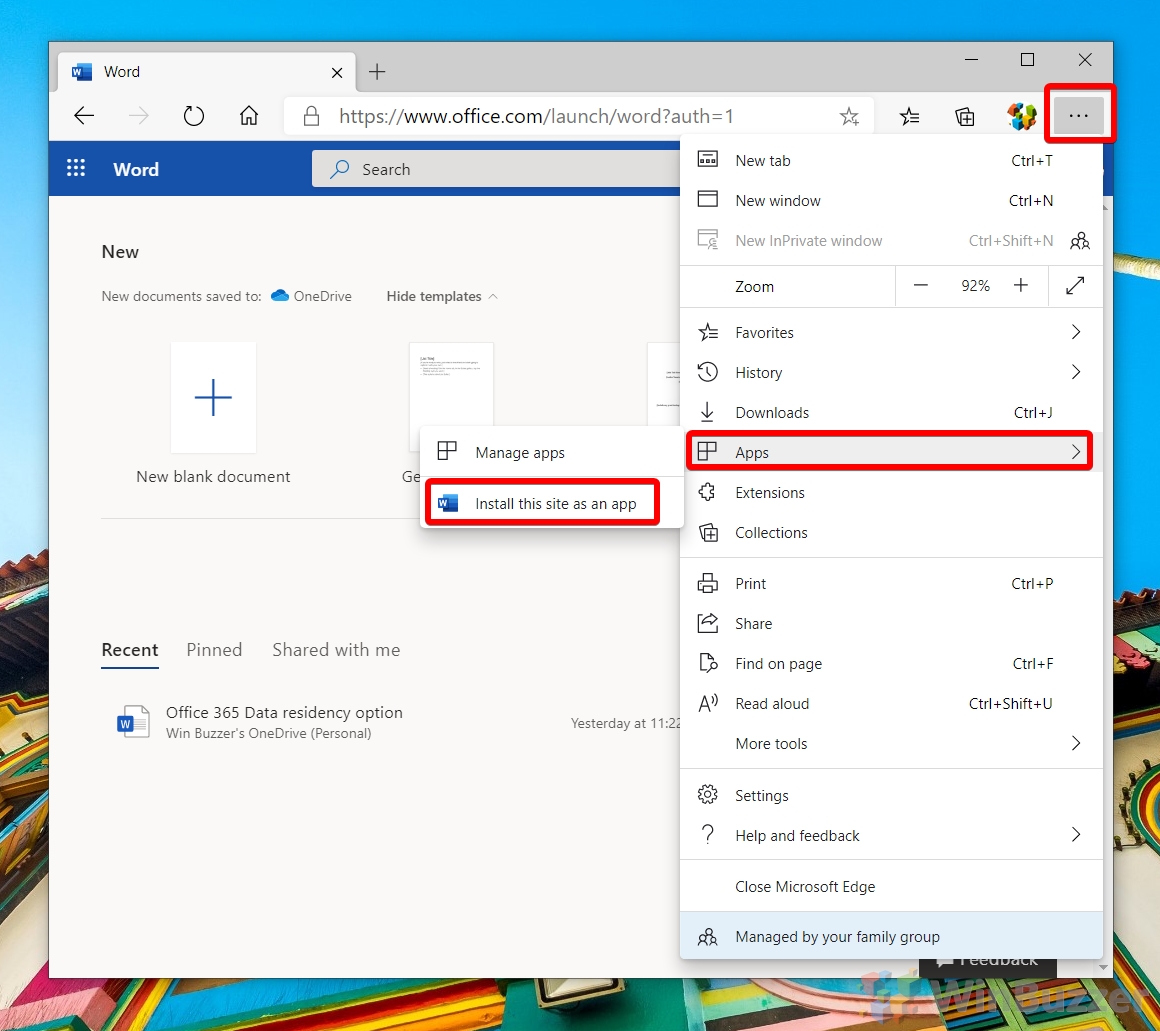
This will create an Office app with the exact same functionality and will allow you to launch it from your taskbar or Start menu into its own Window at any time. Similar techniques can be utilized in Google Chrome via the ‘Create as shortcut’ option.
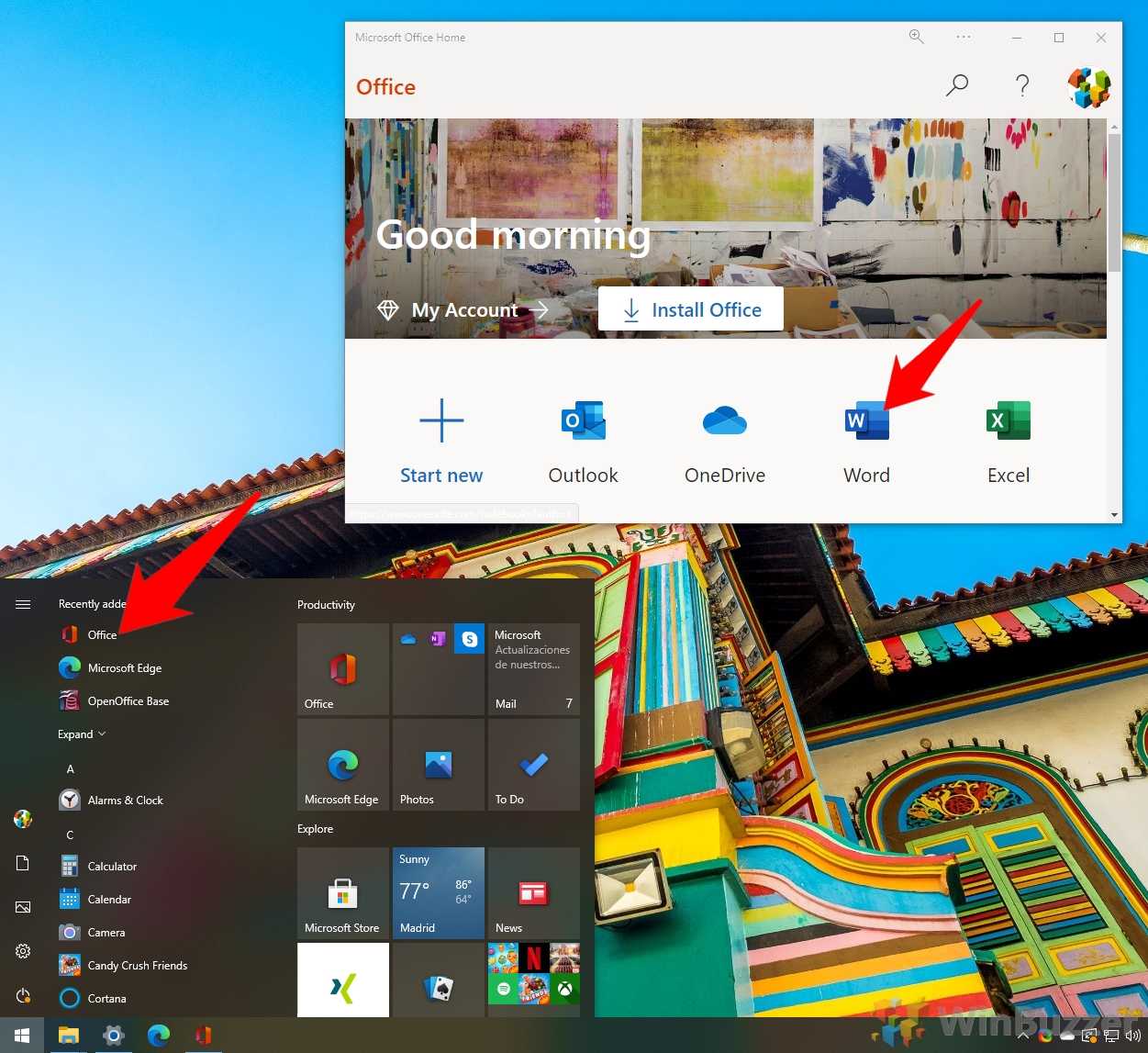
Open a DOC File Online with Google Docs
Google Docs is a versatile online service that enables you to open and edit DOC and DOCX files directly in your web browser, making it a great option for users who prefer an online solution.
Access Google Docs and Upload Your Document
Visit the Google Docs website and sign in with your Google account. Use the “File picker” to upload and open your Word document. While some formatting may slightly change, Google Docs generally provides a reliable way to view and edit Word documents.
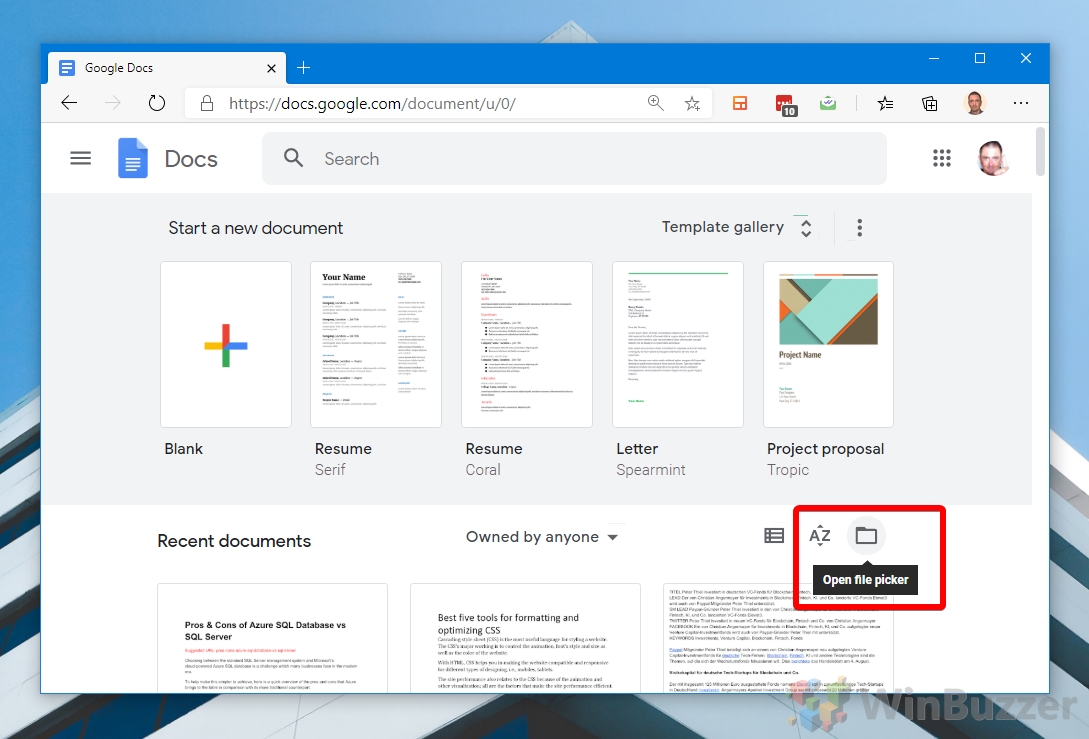
You are then presented with the familiar Google Drive upload interface, where they can browse to or drag in their Word Document.
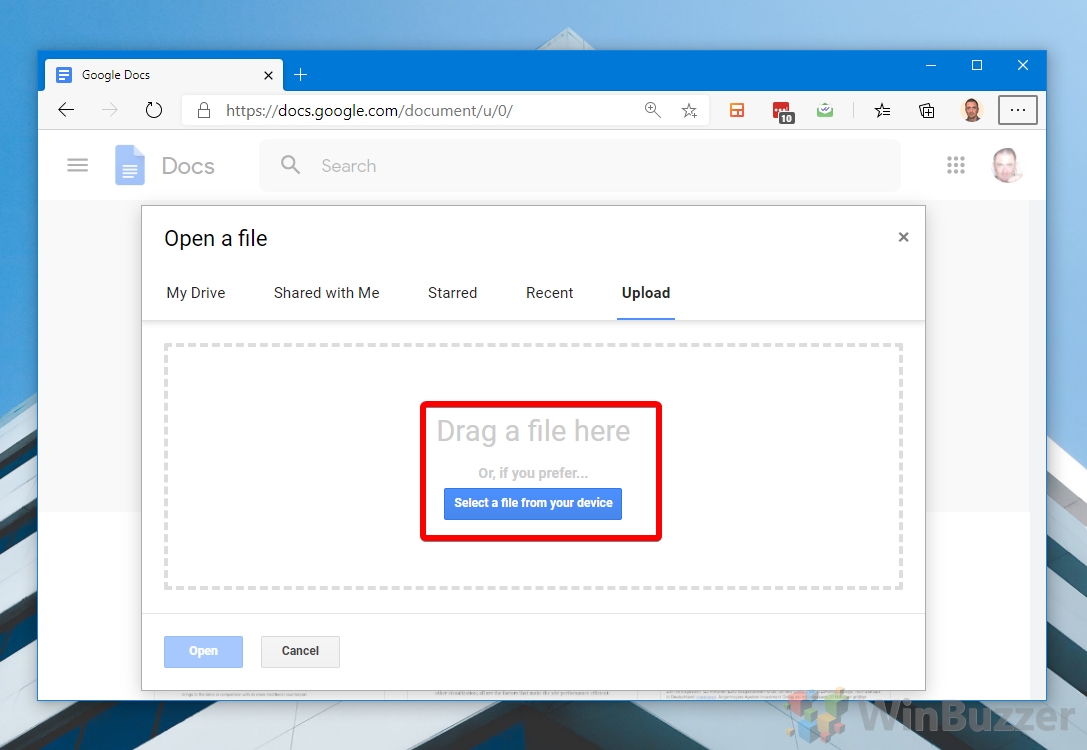
Though Google Docs create some changes to font, page width, and transparency compared to Word Online, the results are generally pretty good.
Open Word Documents with WPS Office
WPS Office is a powerful desktop application that offers comprehensive support for opening and editing DOCX files, with minimal loss in formatting and quality.
Download and Install WPS Office
Download WPS Office from its official website and follow the installation instructions. Once installed, you can open your DOCX files and enjoy a rich editing experience that closely mirrors Microsoft Word.
WPS Office has native apps for Linux, MacOS, Windows, Android, and Linux, but you can’t use it to open Word documents online, so Chromebook users are out of luck. Users also report that it doesn’t deal with multi-language or proofing particularly well.

How to Open Word Documents Without Microsoft Word via Only Office
OnlyOffice provides a user-friendly interface and robust editing tools for those looking for an alternative to Microsoft Word for opening and editing DOCX files. It offers a 180-day free trial or a free community edition, making it an attractive pick on the surface.
Install OnlyOffice
Download and install OnlyOffice from its official website. This application offers a familiar layout for Microsoft Word users, making it easy to transition and start working on your documents immediately.
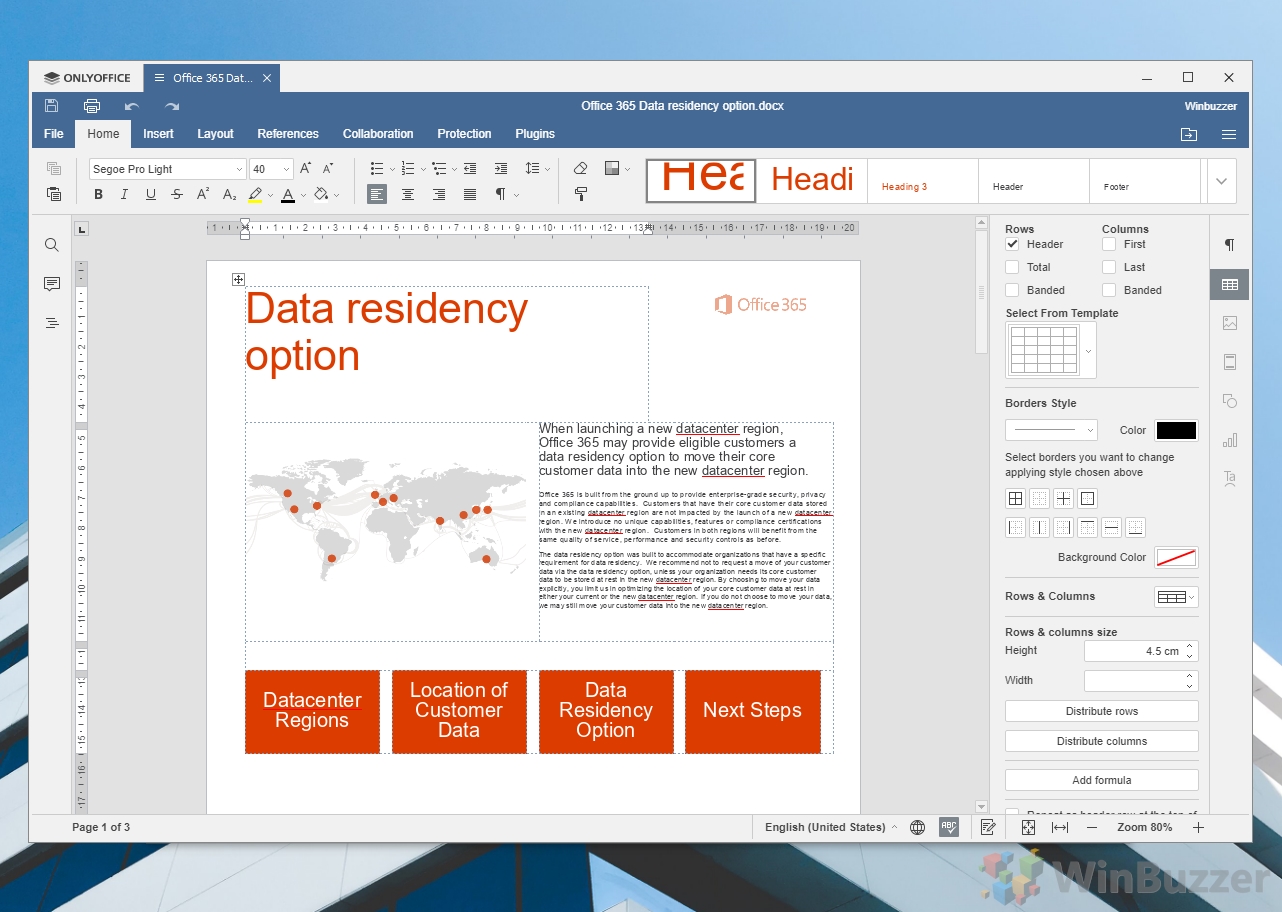
Opening DOCX Files with LibreOffice
LibreOffice, an open-source office suite, includes Writer, which is capable of opening and editing DOCX files, though complex documents may experience some formatting discrepancies.
Install LibreOffice
Download and install LibreOffice to start working with your DOCX files. While it’s well-suited for simple documents, be prepared for potential formatting changes with more complex files.

this is likely one of those scenarios where your results will depend on the complexity of the document. Though LibreOffice may be suited to view and edit simple documents, its ability to open DOCX files appears to break down once you start adding elements like tables.
That said, LibreOffice does offer a more simple and oftentimes more intuitive interface than Word, if not quite as pretty. It’s also lightweight and cross-platform.
Opening Word Documents with Open Office
Apache OpenOffice offers basic functionality for opening and editing DOCX files but is generally not recommended for complex documents due to significant formatting issues.
Download and Install Apache OpenOffice
Visit the Apache OpenOffice website, download the software, and complete the installation process. This method is best suited for very simple documents or use on older hardware.
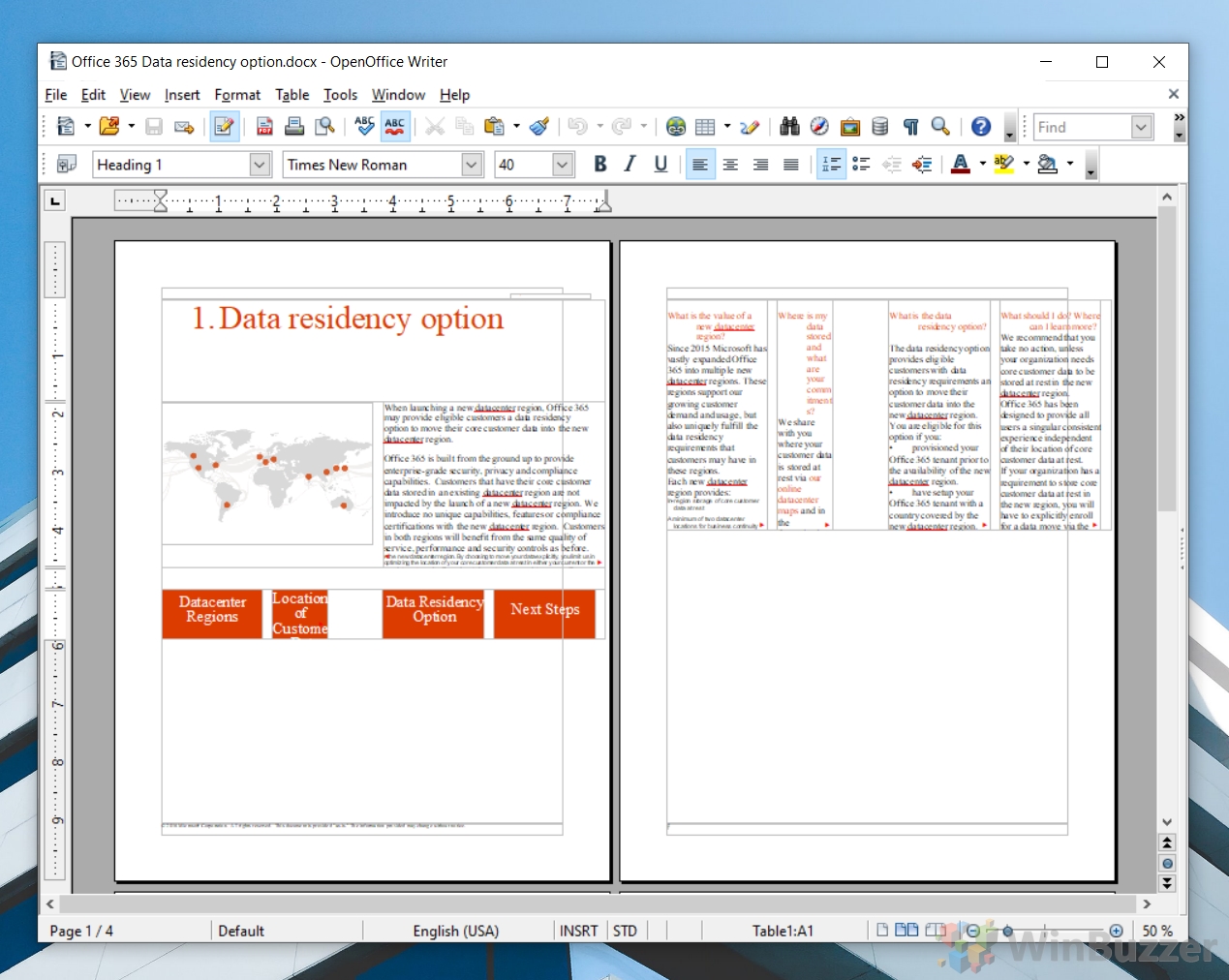
Open Office completely broke the layout of the page, forcing the text to move vertically down table columns, pushing content to the next page, and significantly modifying the font. The Office 365 logo in the top right seemed to disappear completely. Unless you’re running very old hardware, there isn’t much reason to use this over LibreOffice or other alternatives these days.
Conclusion
Exploring various methods to open Word documents without Microsoft Word reveals a diverse range of tools and services available across different platforms. Whether you opt for a desktop application, an online solution, or an open-source alternative, there’s a suitable option for every need. Each method offers unique advantages and potential limitations, making it important to choose the right tool based on your document’s complexity and your editing needs.
FAQ – Frequently Asked Questions About Editing Word Documents Without Office
Can documents edited in alternatives like Google Docs or LibreOffice be saved in DOCX format to ensure compatibility with Microsoft Word?
Yes, most alternatives, including Google Docs and LibreOffice, provide the functionality to either save or export documents in DOCX format. This ensures that documents remain compatible with Microsoft Word, facilitating seamless sharing and editing across different platforms. When saving or exporting, simply select ‘DOCX’ from the list of available formats to maintain maximum compatibility.
Is an internet connection required for using desktop applications like WPS Office and LibreOffice to open and edit Word documents?
No, once you have downloaded and installed desktop applications such as WPS Office and LibreOffice, an internet connection is not required for their basic operation, including opening and editing Word documents. However, accessing additional online features, performing software updates, and downloading templates or add-ons will require connectivity.
Are these alternatives capable of handling images and other multimedia elements embedded in Word documents?
The handling of images and multimedia elements in Word documents can vary among alternatives. Advanced applications like WPS Office and OnlyOffice tend to offer better support for rich media, closely mirroring Microsoft Word’s capabilities. However, some formatting and media types may still be displayed differently, and experimenting with different alternatives may be necessary to achieve the best result for complex documents.
How do these alternatives support collaboration, similar to Microsoft Word?
Online platforms such as Microsoft Word Online and Google Docs are designed with collaboration in mind, supporting real-time editing, commenting, and sharing features that facilitate teamwork. Desktop applications, however, traditionally offer limited direct collaboration features but may allow for sharing and reviewing through manual upload/download processes or integration with cloud storage services.
Which of the mentioned alternatives is most suitable for professional document editing and why?
WPS Office and OnlyOffice are among the most suitable for professional document editing due to their comprehensive feature sets and interfaces that closely resemble Microsoft Word’s, minimizing the learning curve for users. Additionally, their compatibility with DOCX files and advanced formatting features ensures that documents meet professional standards.
Can I open a password-protected Word document with these alternatives, and if so, which ones?
The ability to open password-protected Word documents varies among alternatives. Online platforms like Microsoft Word Online and Google Docs generally support this feature, provided you have the correct password. Desktop applications such as WPS Office and LibreOffice also typically support opening password-protected documents. It’s essential to consult the specific application’s documentation for instructions on opening secured files.
Are there any alternatives specifically recommended for users on older hardware or operating systems?
Apache OpenOffice is recommended for users on older hardware or operating systems due to its lower system requirements and broad compatibility. It is designed to run efficiently on older systems, providing a stable solution for basic document editing tasks without requiring significant processing power or memory.
What implications do formatting discrepancies have when using alternative applications, and how can they be mitigated?
Formatting discrepancies can disrupt the layout and appearance of documents, potentially affecting readability and professionalism. To mitigate these issues, select alternatives known for high fidelity in formatting, such as WPS Office for desktop or Google Docs for online editing. After opening the document, review and adjust formatting as necessary, and consider consulting the application’s help resources or community forums for specific formatting challenges.
Do these alternatives offer a similar user experience to Microsoft Word, or are there significant differences?
Some alternatives, such as OnlyOffice and WPS Office, strive to offer a user experience very similar to Microsoft Word, featuring similar layouts, toolbars, and shortcuts. This eases the transition for users familiar with Word. Others, like Google Docs, prioritize a streamlined, web-based interface that emphasizes collaboration, which might represent a shift for users accustomed to Word’s extensive feature set and interface.
What considerations should be made regarding file security when using online alternatives?
When using online alternatives, consider the platform’s security policies, data encryption standards, and user authentication mechanisms. Ensure sensitive documents are protected by strong passwords and consider enabling two-factor authentication if available. Be cautious of sharing links to documents with editing permissions and review the platform’s data privacy policies to understand how your data is used and protected.
Do these alternatives support voice typing or dictation features similar to Microsoft Word?
Voice typing or dictation features are increasingly common in document editing software. Google Docs offers built-in voice typing functionality, which can be activated from the Tools menu. Desktop applications like LibreOffice do not typically include integrated voice typing features but may support these capabilities through integration with operating system accessibility tools or external plugins.
How do I ensure that complex documents with custom formatting open correctly in these alternatives?
For complex documents, consider using alternatives with proven strength in preserving original formatting, such as WPS Office or OnlyOffice. Prior to extensive editing, review the document thoroughly to identify and adjust any discrepancies. For best results, use the software’s specific tools and features designed to handle complex formatting elements such as tables, footnotes, and embedded media.
Are there significant performance differences between these alternatives and Microsoft Word?
Performance differences can be noticeable, especially on older or less powerful hardware. Alternatives like Apache OpenOffice and LibreOffice may offer better performance due to their lower resource requirements. However, for feature-rich editing with minimal performance compromise, applications like WPS Office or OnlyOffice are optimized for efficiency while providing a robust set of features that closely match those of Microsoft Word.
Can I use these alternatives to open and edit documents stored in cloud services like Dropbox or Google Drive?
Many online and some desktop document editing alternatives integrate directly with popular cloud services such as Dropbox and Google Drive. This integration allows for seamless opening, editing, and saving of documents stored in the cloud. For desktop applications without direct integration, you can manually download documents from your cloud storage and then open them in the application for editing.
What costs are associated with using these alternatives, and do any offer premium versions with more features?
While many of the alternatives mentioned are available for free, some offer premium versions that provide additional features, enhanced support, or an ad-free experience. For instance, WPS Office and OnlyOffice offer subscription-based premium versions that unlock advanced editing tools and additional cloud storage, catering to users who require more than the basic functionalities available in the free versions.
Related: How to Use Google Docs Offline on Windows, Mac, or Linux
Microsoft Word is naturally our word processor of choice. However, that doesn’t stop us from acknowledging that Google Docs is a strong, free alternative. The only real thing holding it back is that it requires an internet connection to use. Or, at least, it used to. Today we’re going to show you how to use Google Docs offline so that you can stay productive on the move. In our other guide, we show you how to use Google Docs offline to edit Documents when you’re away from a Wi-Fi network.
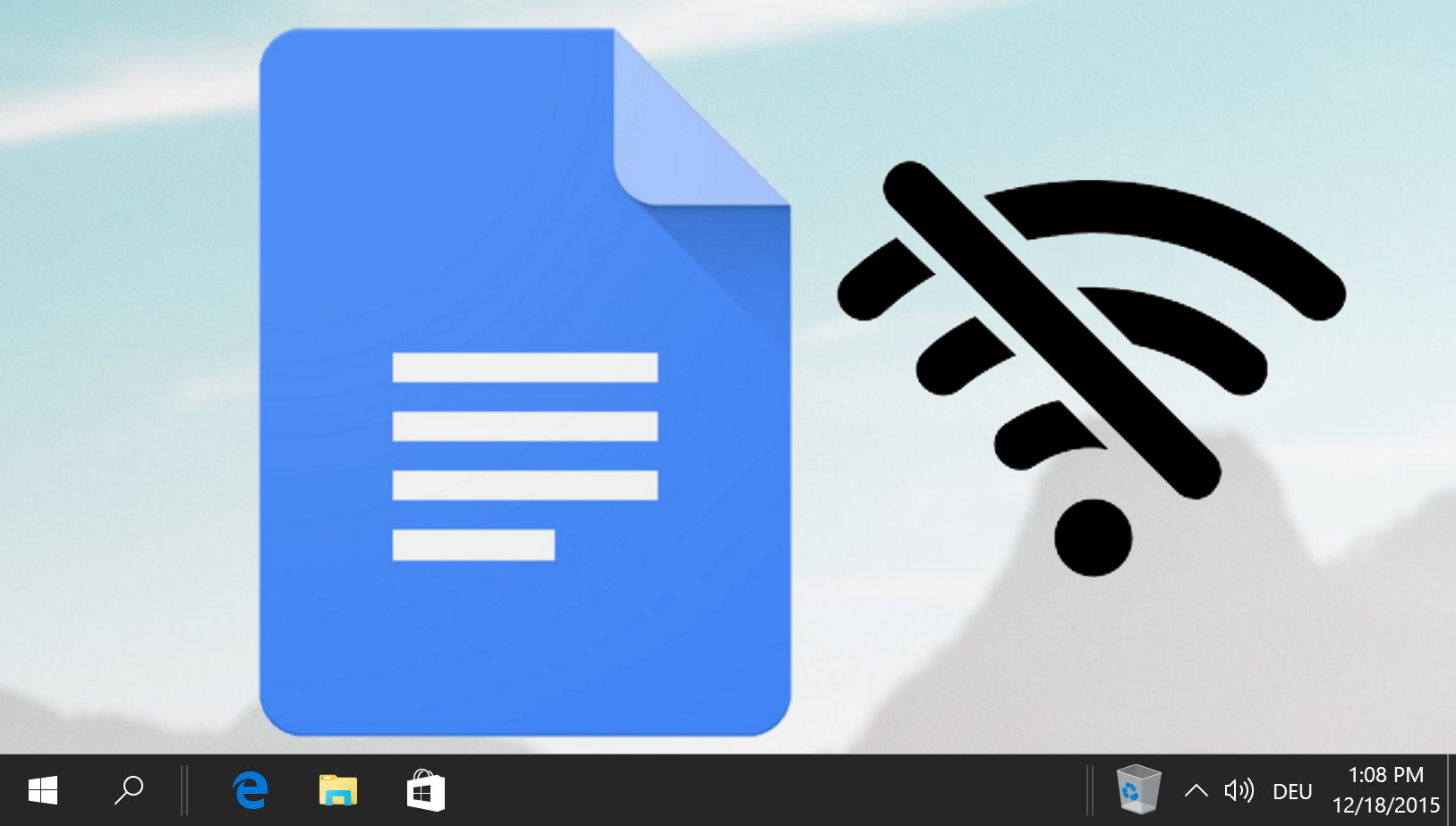
Related: How to Draw on Google Docs
Google Docs isn’t just for typing up documents; it’s also equipped with features that allow you to unleash your creativity through drawing. Whether you’re looking to add a personal touch to your documents or need to create detailed diagrams. In our other guide, we show you how to draw on Google Docs using both its in-built tool and the separate Google Drawing service.
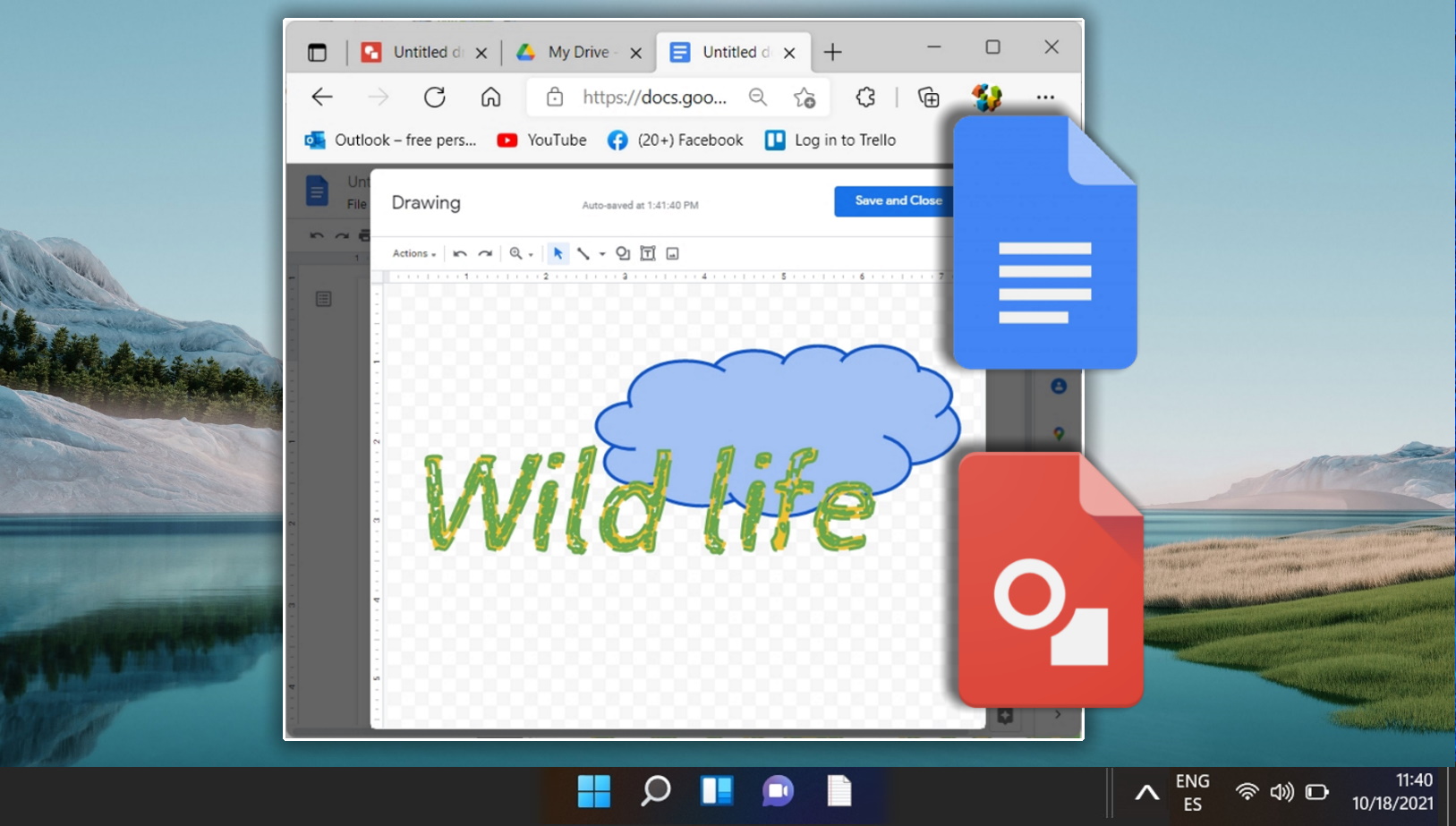
Related: How to Do a Hanging Indent on Google Docs
Hanging indents are a staple in formatting the citations and references sections of academic papers. This stylistic convention, which involves indenting all but the first line of a paragraph, facilitates the clear delineation of individual entries, enhancing readability and organization. Hanging indents usually offset the second and subsequent lines of a paragraph five spaces, which translates to half an inch. In our other guide, we show you how to indent the second line in Google Docs (hanging indent) using three different methods.





