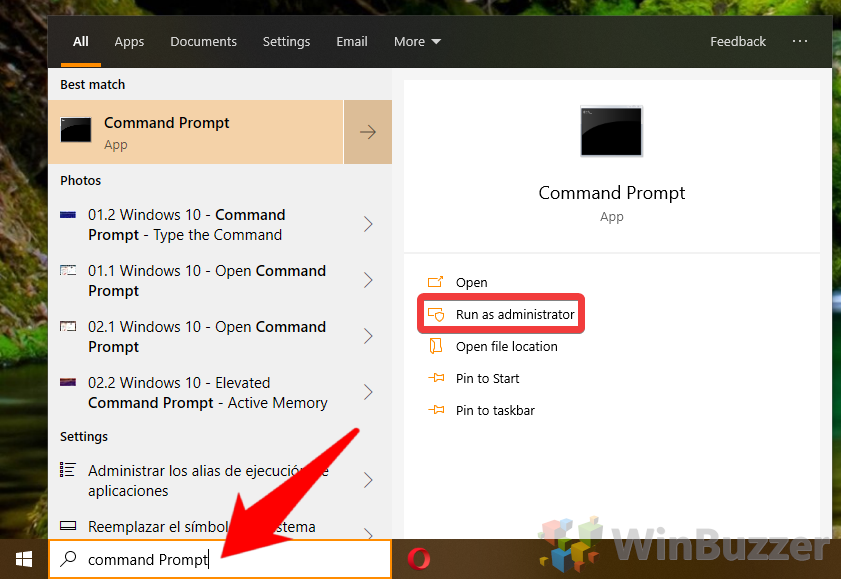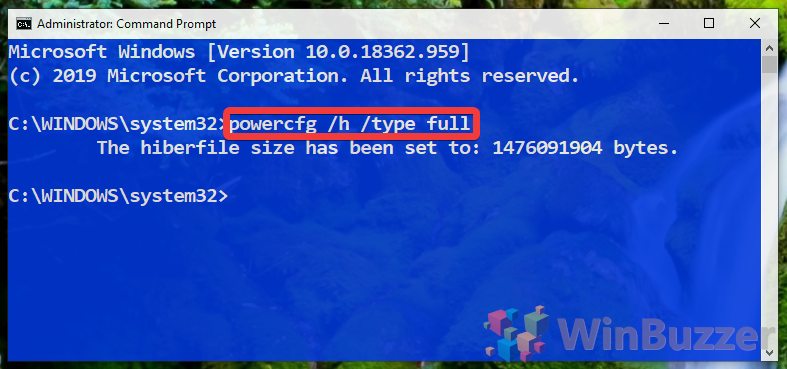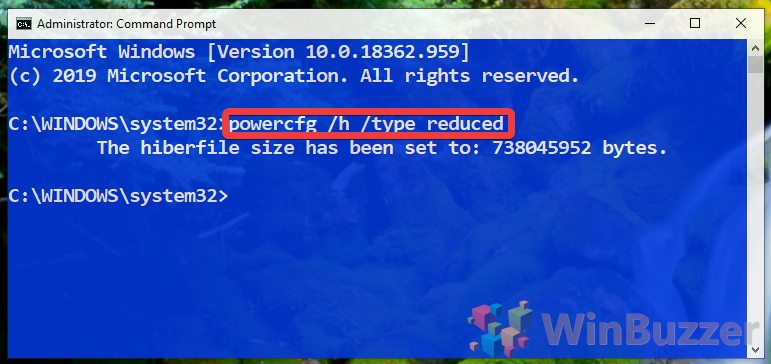Those who have run into a full C:/ drive in Windows 10 have likely identified some space-hogging culprits, often the hiberfil.sys file. This often leads to them trying to delete hiberfil.sys or disable hibernation in Windows 10. However, this isn’t’ always necessary. Today we’re going to show you how to reduce hiberfil.sys to free up disk space without losing functionality.
What is hiberfil.sys?
Unsurprisingly, the hiberfil.sys file is linked to the Windows 10 hibernation feature. The OS saves your system state when you turn off your PC using hibernate, storing your open apps and program states onto your hard disk.
In this way, it differs from the classic ‘sleep mode’. By saving your open apps and documents to the system drive, it’s able to shut down entirely. This means that unlike sleep mode, it shuts off entirely, which means a slightly slower startup.
However, by default, Windows 10 desktop PCs use a combination of the two – open documents and apps are saved to memory and the hard disk and then the PC goes into a low-power state. This ensures that they’ll still be saved if there’s a power cut or other issue. Then there’s fast startup, a.k.a hiberboot. When enabled, the PC saves an image of the Windows kernel and loaded drivers to the hiberfile.sys. When you start your PC, it loads this into memory rather than restarting the PC, making it even faster than hibernate.
The hiberfil.sys file is simply where the application and document data is stored on the disk, whether you’re using hybrid sleep or Windows 10 hibernation. Though it used to be quite heavy, Microsoft has optimized it in recent times, and the hiberfil.sys size is now around 40% of the system RAM, rather than the previous 95%.
For even more savings, you can further reduce the hyberfil.sys file size via command prompt. This is what we’re going to show you how to do today:
How to Reduce hiberfil.sys File Size in Windows 10
Hiberfil.sys in Windows 10 has two types: full and reduced. The full hiberfile.sys file type takes up 40% of your system RAM, as mentioned easily, but reduced brings that all the way down to 20%. However, for this feature, you’ll need to have fast startup enabled. For more information, you can read our guide here, but bear in mind that setting the Windows 10 hibernation file to reduced will remove your ability to hibernate.
- Open Command Prompt
Press the “Start” button and type “command prompt”, clicking “Run as administrator” in the right-hand pane.
- How to set hiberfil.sys to full
To set the hiberfil.sys to full and enable hibernate, typepowercfg /h /type fullin command prompt and press “Enter”.
- How to reduce hyberfil.sys in Windows 10
To set hyberfil.sys in Windows 10 to reduced and free up space in Windows 10, enterpowercfg /h /type reduced.