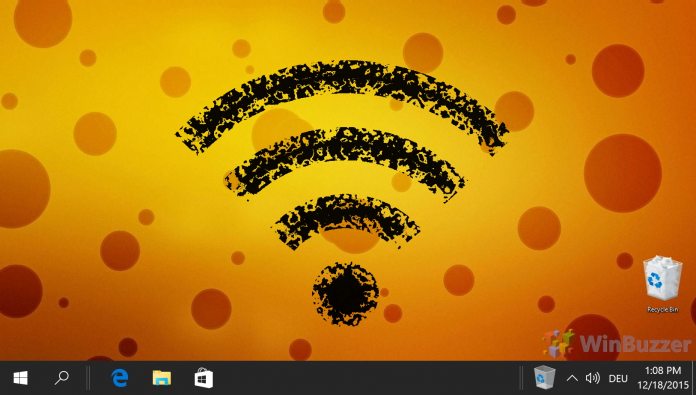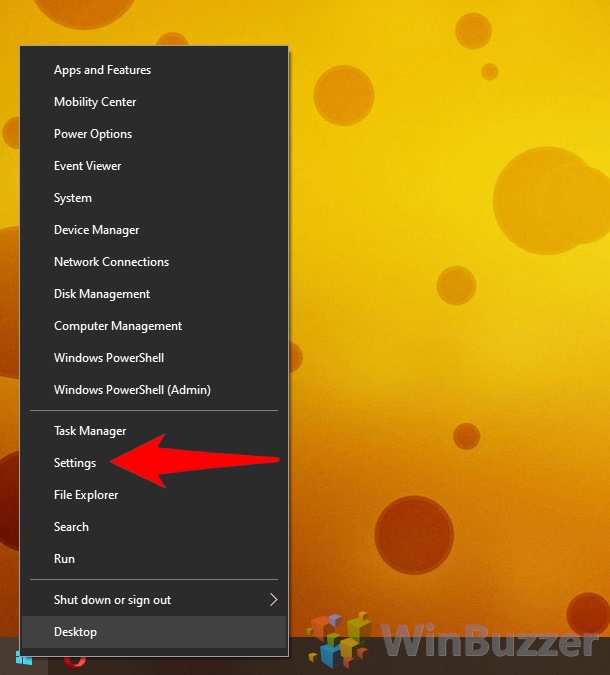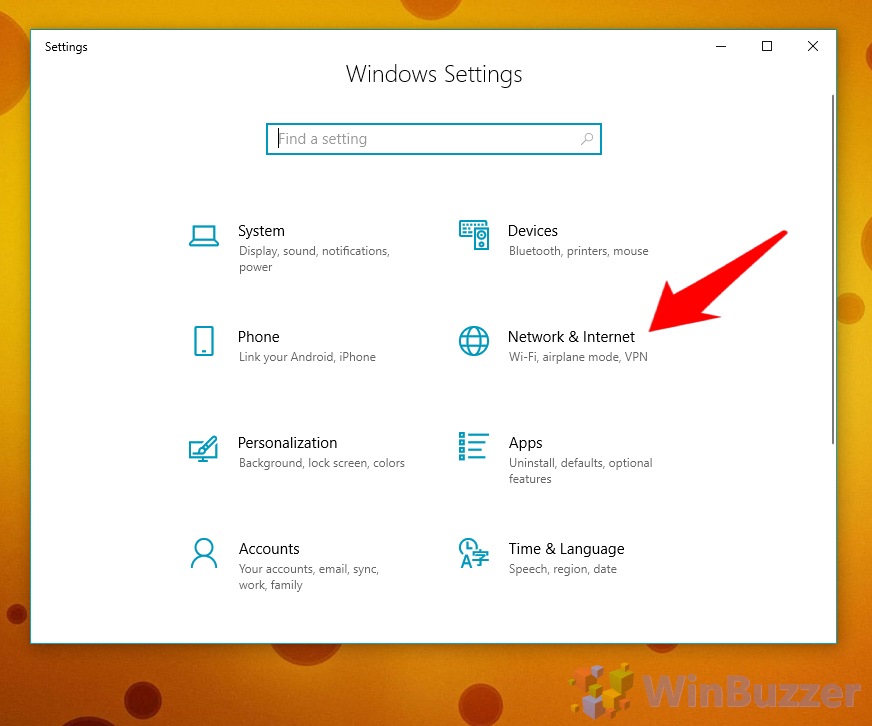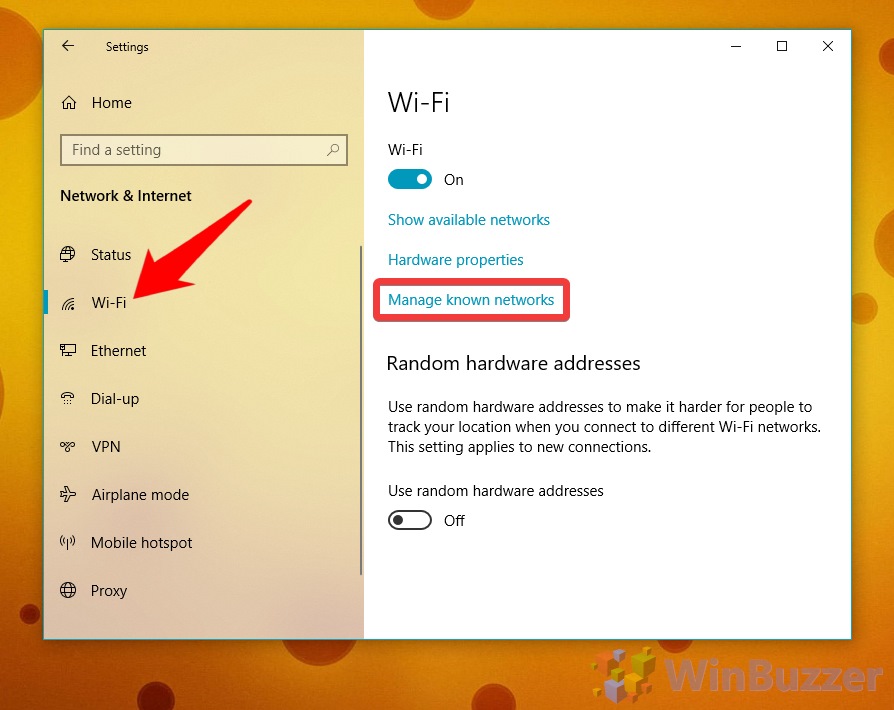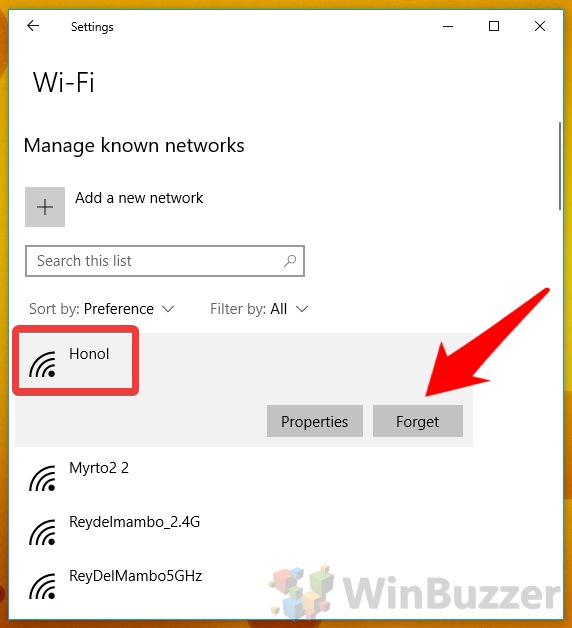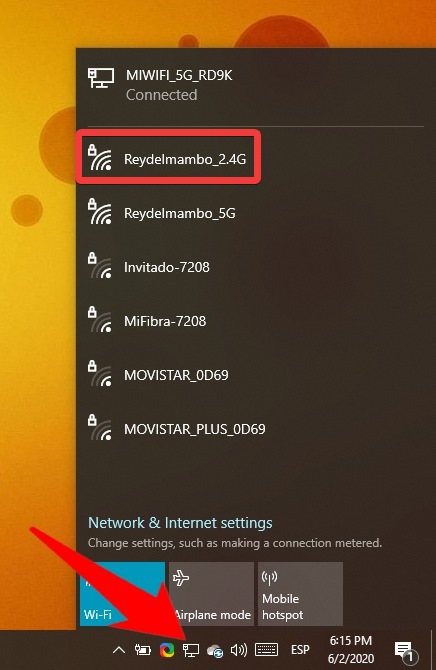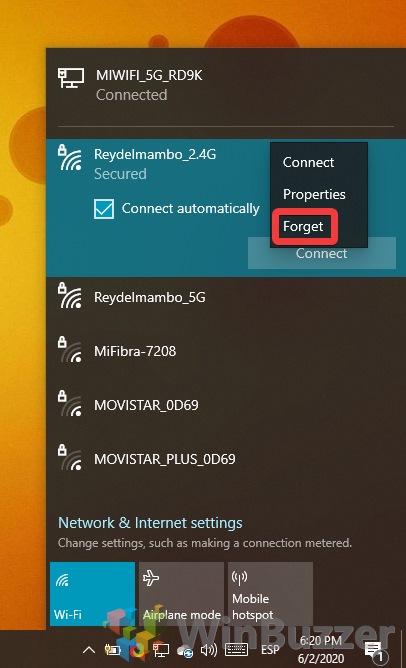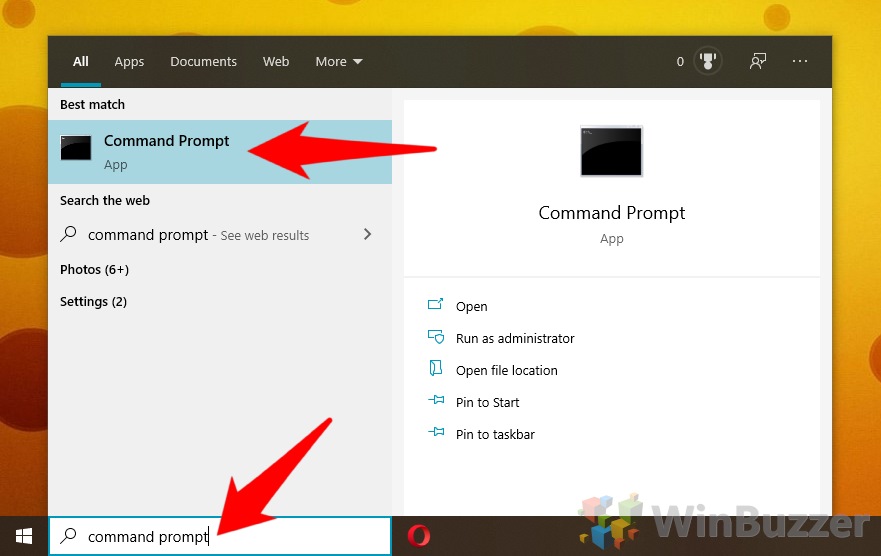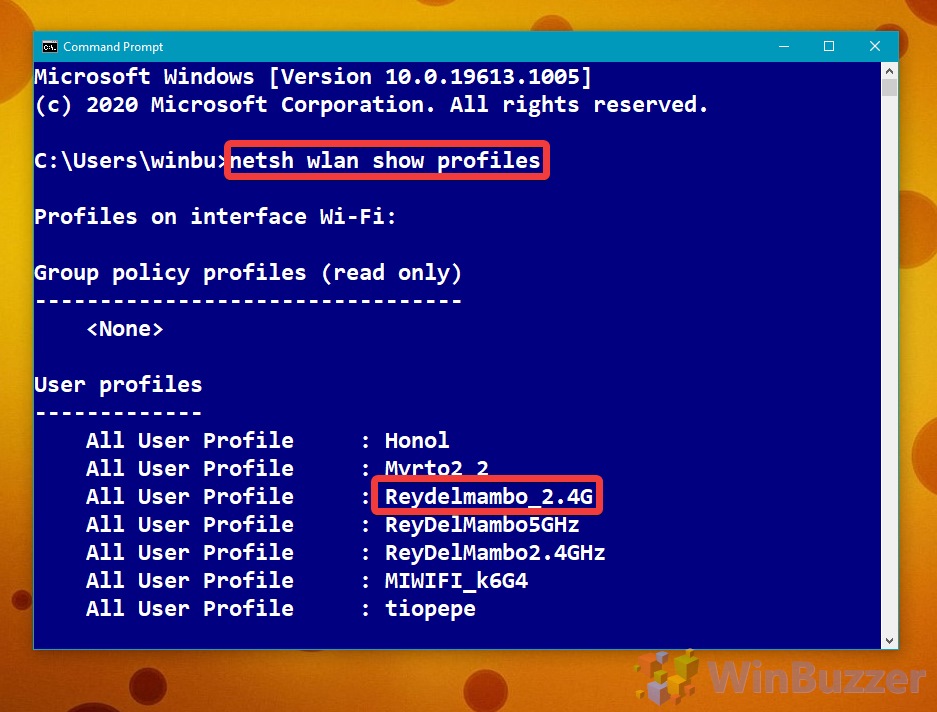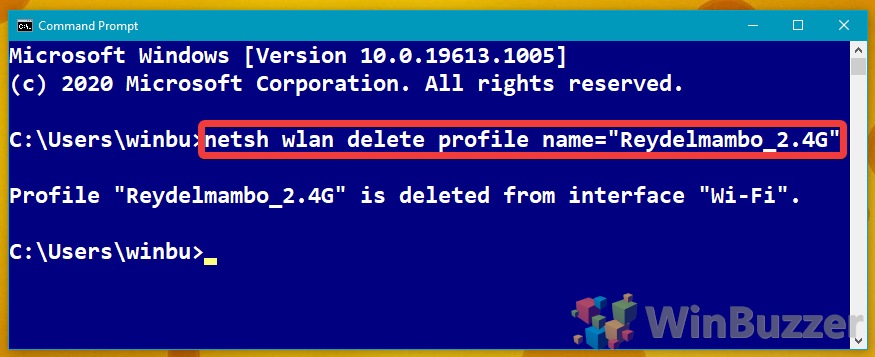After years of hefting a laptop around, you inevitably build up a menagerie of Wi-Fi networks. For the most part, they’ll sit on your PC, hardly used, but at times a change in configuration can make it difficult to connect to a network your computer already remembers. At this point, it can be beneficial to forget a Wi-Fi network and delete its network profile.
We’re going to show you exactly how to do that, but first a word of warning. When you forget a Wi-Fi network, Windows will also remove its password any configuration changes you’ve made. As a result, you’ll struggle to get back in if you aren’t sure of the credentials. Make sure you have them to hand before making any changes.
It’s worth noting that you can also use this technique to stop Windows 10 from connecting to a network automatically. This can be especially useful if your ‘connect automatically’ option keeps resetting itself.
How to Forget a Wi-Fi Network Via Windows 10 Settings
Forget a Network via the Taskbar
Alternatively, you can forget a network straight from the taskbar.
How to Delete a Wireless Profile with Command Prompt
Some may find it easier to delete a wireless network profile via the Windows 10 command line.
- Open Command Prompt
Press start and search for “Command Prompt”. Click the first ‘best match’ entry.
- List the network profiles
Typenetsh wlan show profilesand press “Enter” to show a list of network profiles. Identify the one you want to delete.
- Delete the Windows 10 network profile
To delete the profile, enter:netsh wlan delete profile name="YOURWIFINETWORK_HERE"Command Prompt will now inform you that it successfully deleted the Wi-Fi profile.