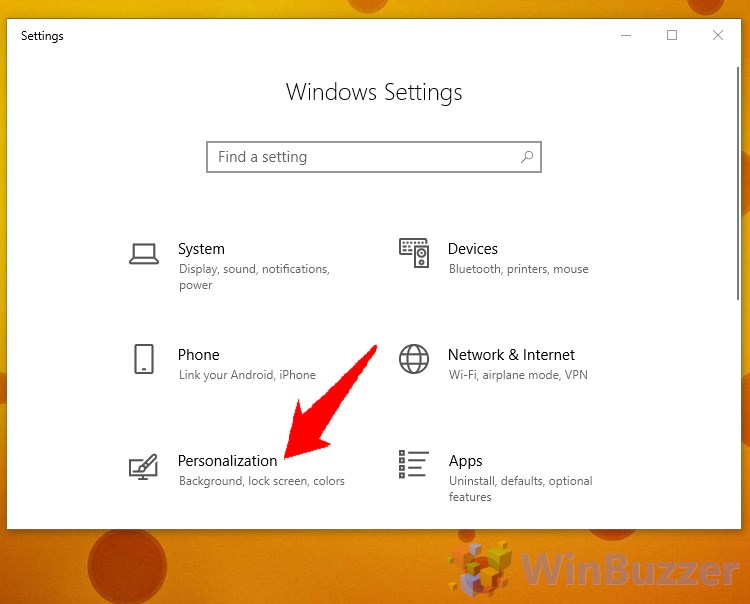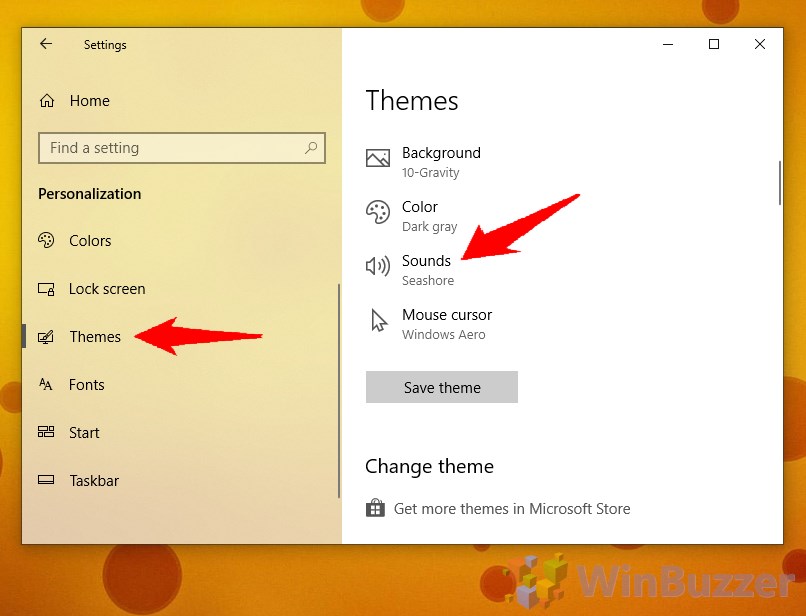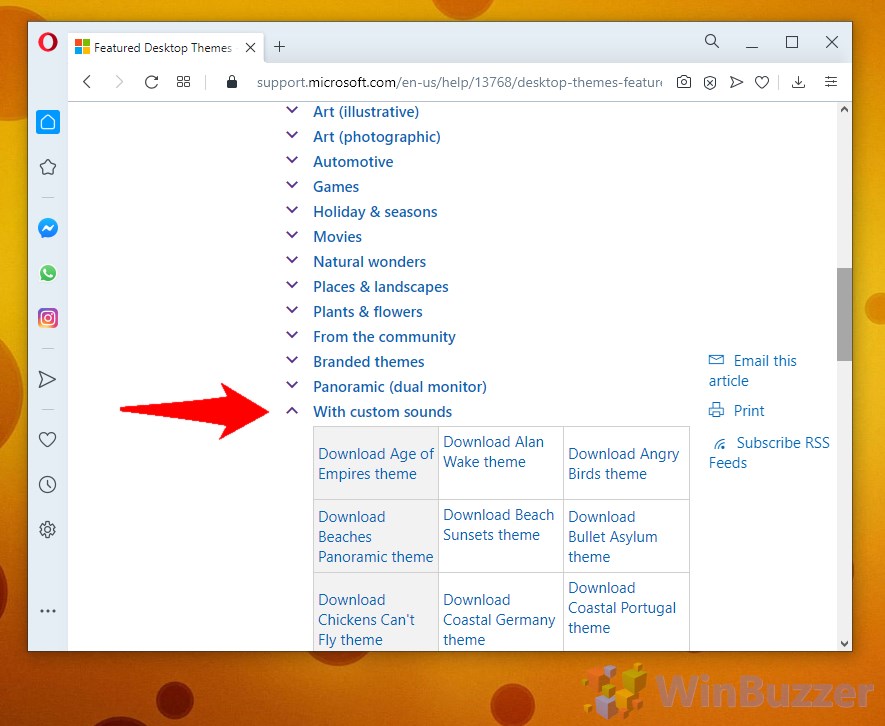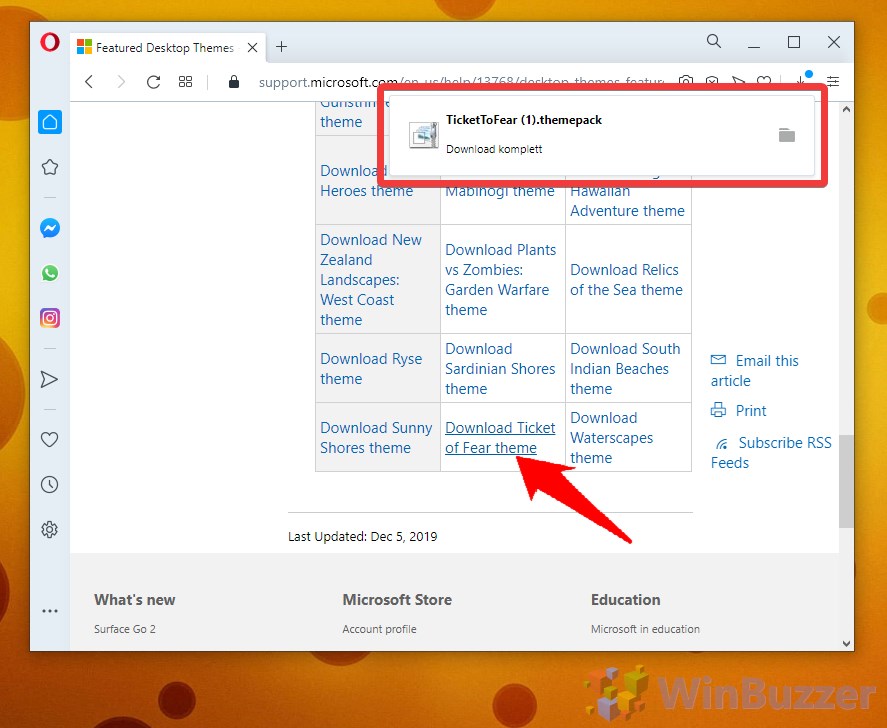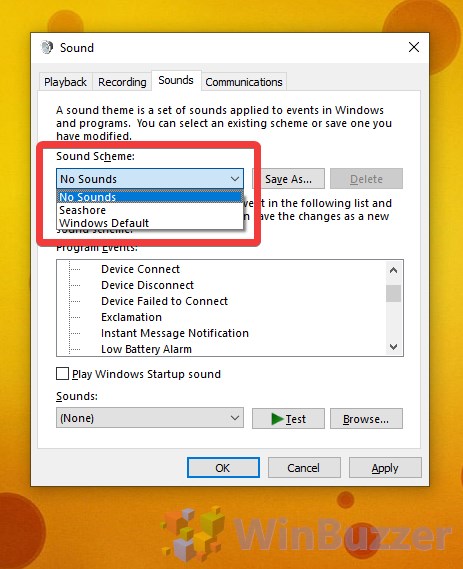The Windows 10 notification sound can prove infuriating at times. The OS’s default system sounds often play too loudly, have little soul, and can interrupt your movie or TV show. It’s no surprise that many wonder how to change or turn off system sounds in Windows 10, and thankfully that’s quite easy to do so.
You can change your Windows 10 notification sound to any you like or use one of the sound schemes Microsoft provides. This should make your general experience a little less harsh, and it’s also quite easy to move your custom Windows 10 sounds across PCs and reinstalls.
Microsoft lets you save sound schemes for later and import them to other PCs. You can also download sound collections from it and third-parties from the Microsoft store, which makes life much easier. Unfortunately, you’ll have to turn off system sounds in Windows 10 each time you move PC or reinstall, but it only takes a minute. Let’s get started:
How to Turn off or Change Windows Sounds
Changing the Windows 10 notification sounds is quite easy. All it requires is some tweaks in the OS’ personalization settings.
- Open personalization settings
Press “Windows + I” to open settings and click on “Personalization”.
- Open the system sounds panel
Click on “Themes” and then “Sounds” to open the menu where you can change Windows sounds.
- Save or change your current Windows 10 sound scheme
It’s always worthwhile to back up your Windows 10 sound scheme incase something goes wrong. You can select it under the “Sound Scheme” heading to change, and then “Save As…”. - Change or turn off Windows 10 system sounds
You can edit individual sounds in the list below. For example, you could select the Windows 10 notification and modify just that via the “Browse…” menu.
To turn off a sound entirely, simply change the dropdown from its default to “(None)”. This will be at the very top of the list.
How to Download and Install Windows 10 Sound Schemes
- Navigate to Microsoft’s Featured Desktop Themes
You can find a general list of Windows 10 themes on Microsoft’s official support website. These are verified by the company.
- Find a sound scheme you like
Theme packs with Windows 10 sound schemes are hidden further down the page, under the “With custom sounds” heading. Maximize the heading and download one you like.
- Install your system sounds
Downloading any of the packages from this link will give you a .themepack package. Simply run it to install the sounds.
- Change your Windows sounds
You’ll find your new pack under the Sound Settings menu shown earlier. Select it from the dropdown and press “Apply” and “OK”.