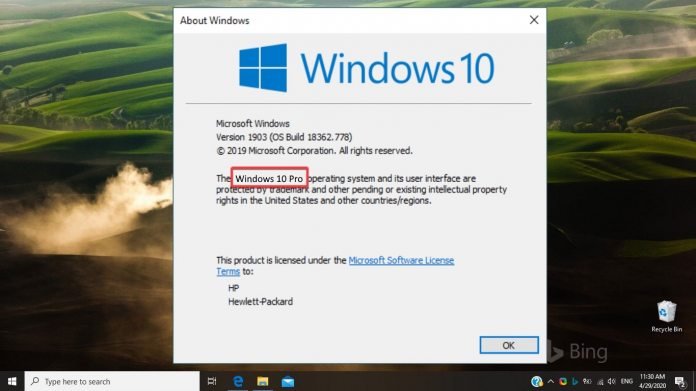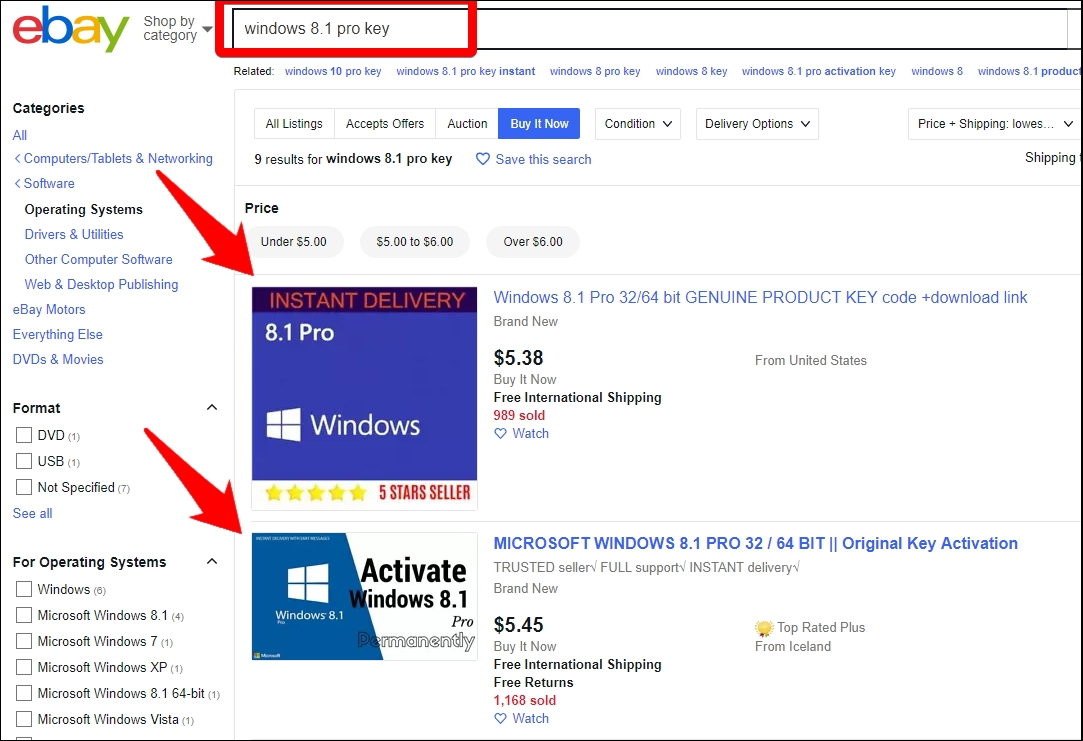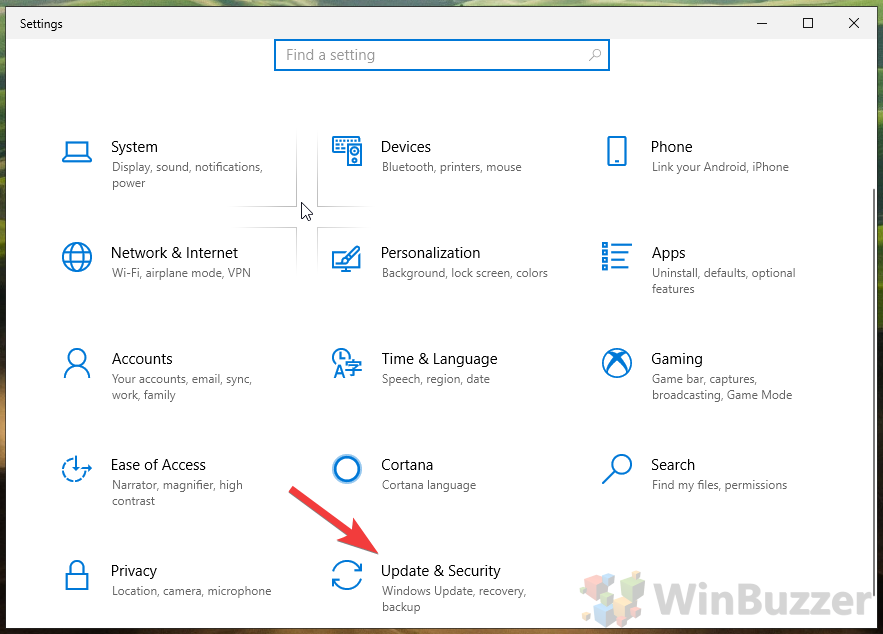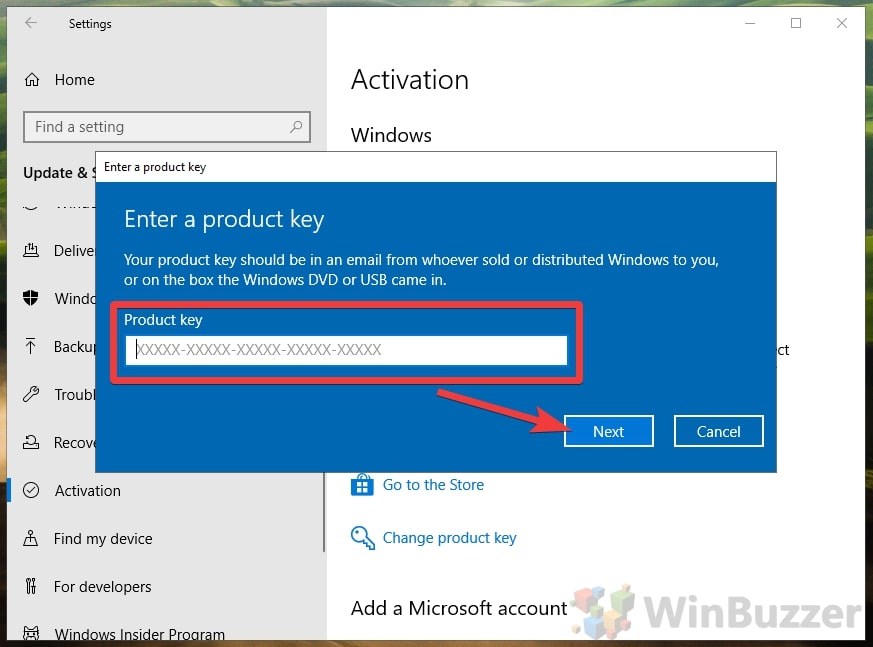Contrary to popular belief, an upgrade of Windows 10 Home to Pro doesn’t require a system reinstall. Once you have a Windows 10 Pro product key, which can be free or low cost, you can start in just a few clicks.
How to Upgrade Windows 10 Home to Pro at no cost
Usually, Microsoft charges $200 for a Windows 10 Pro product key, but you may be able to get it much cheaper than that due to a workaround. But Microsoft also still accepts product keys for Windows 7 Professional and Windows 8.1 Pro in its place. Those you can either find on one of your older PCs and use them for a free upgrade or purchase them for just around $5 on sites like eBay.
Such cheap product keys often work just fine to upgrade Windows 10 Home to Pro, though it’s worth noting that you should verify they’re obtained legitimately. Microsoft can revoke stolen keys, so there’s always a risk when using unknown sellers.
But if you already own an older Windows version, you can use that as a free Windows 10 Pro key. With that tip, let’s get into how to upgrade without data loss.
Upgrade from Windows 10 Home to Pro
Time needed: 5 minutes
Microsoft has made upgrading from Windows 10 Home to Pro with an older product key much simpler in recent times. It’s no longer a two-step process and follows the usual upgrade path.
- Open Windows 10 settings
You can get to the activation settings screen by pressing “Windows + I” and changing to the “Updates and Security” section.
- Enter activation settings and open the product key dialog
Click “Activation” on the right-hand menu and select “Change product key”.
- Enter your product key
A blue pop-up with “Enter a product key” will appear. Paste or type your Windows 10 Pro product key and click “Next” to start the upgrade process from Windows 10 Home to Pro.
If the key is valid, your PC will now restart to complete the upgrade process. If not, contact Microsoft support. - Verify that your Windows 10 Pro upgrade was successful
Now you’ll want to check that your upgrade from Windows 10 Home worked. Head back to activation settings by repeating the above steps and check the edition of the product key. If successful, your edition will be marked as “Windows 10 Pro”.
If successful, your edition will be marked as “Windows 10 Pro”.
Last Updated on August 14, 2020 8:30 pm CEST by Markus Kasanmascheff