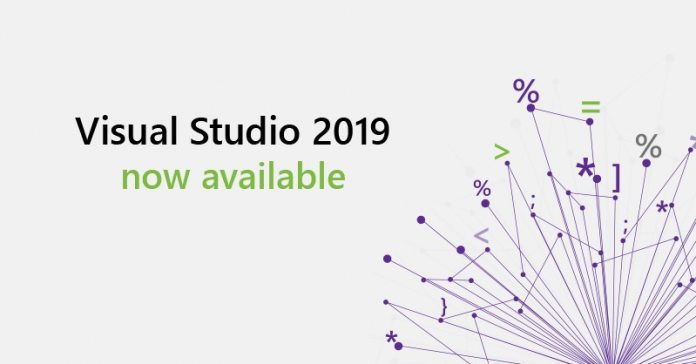Microsoft has announced a new tool for Visual Studio 2019. With the release of version 16.2, the company has added a new Developer PowerShell. In an announcement, Microsoft says the tool is an alternative to the Visual Studio Command Prompt.
Users have increasingly been asking to have a PowerShell version so Microsoft responded with Developer PowerShell.
Furthermore, Microsoft has created a pair of new menu entries to make accessing the tool simpler. The company says these entries will also make the Developer Command Prompt more easily accessible. Users can find the new entries via Tools > Command Line.
Visual Studio 2019 users can also find the Developer PowerShell through the search function. Whether using the new tool or the previous Developer Command Prompt, both will launch through separate windows.

Microsoft explains how the tools can be used in Visual Studio 2019:
“Opening them from Visual Studio automatically adjust their directories based on current solution or folder’s location. Additionally, If no solution or folder is open at the time of invocation, their directories are set based on the “Projects location” setting. This setting is located under Tools > Options > Locations.”
Visual Studio 2019 Version 16.2
Version 16.2 launched in preview earlier this year and came with Microsoft’s IntelliCode tool. IntelliCode is a suite of AI-assisted tools that Microsoft introduced at Build 2018 in April. The capabilities give developers more solutions for boosting productivity.
Microsoft released IntelliCode generally for Visual Studio at Build 2019 earlier this month. The company says with VS 2019 16.1, the tool now has any workload that supports C#, C++, TypeScipt/JavaScript, or XAML already installed.
“IntelliCode provides AI-enhanced IntelliSense, so as you type, the context of the code will be used to recommend the next API you might use, rather than a simple alphabetical list. If you work with multiple monitors, and multiple resolutions, with Per-Monitor-Awareness, you will find that in most cases, your IDE and tool windows will scale appropriately for crisp visuals too. Finally, Visual Studio Search will now display Most Recently Used results to help you get to projects faster.”