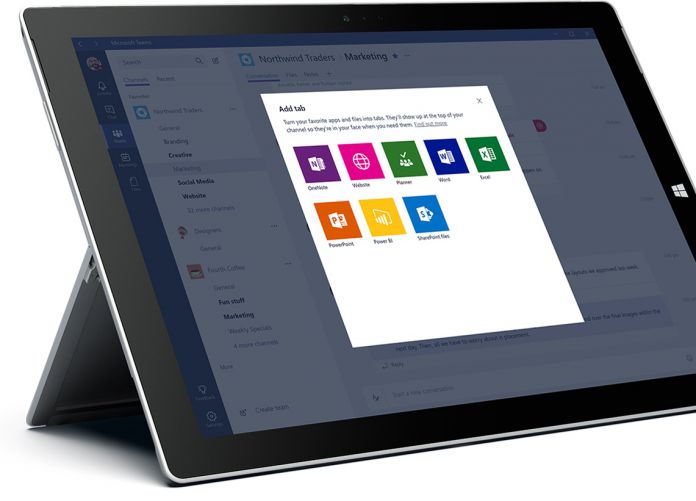Earlier in the week, Microsoft announced that its Microsoft Teams workplace chat solution will be getting a global launch on March 14. The platform has been in preview since its introduction last October. Microsoft has added features along the way and to celebrate its official roll out, the company has a huge update prepared.
This is a substantial update for the Microsoft Teams service on desktop. The company is introducing numerous new features and functionality. Of course, this is all with a view to make Teams as powerful as possible ahead of its global launch. Microsoft knows it faces stiff competition from Slack and Google Hangouts.
Meetings – Users will see an improved Meetings experience on Microsoft Teams, thanks to two new additions. Firstly, there is now support for users to conduct one-to-one meetings. This means people outside of teams can now meet with each other. Before users could only meet within a team. With that in mind this is a definite push for Teams to borrow some Skype-like features.
The second Meetings enhancement is a Scheduling Assistant that helps users manage their meeting schedules more efficiently.
Bots – Microsoft Teams uses bots heavily for automating tasks and helping users. The new update gives bots the tools to enter conversations happening across a team. To activate a bot, users place an @ before the name of the desired bot.
Microsoft has also listed the following bot changes coming to Teams in this release:
- Brand new bot gallery: We built a new bot gallery that will show you a list of all the bots that are currently available in Microsoft Teams. Alongside the Bots tab, the bot gallery is also the place to go when you want to find out which bots have already been added to one of your teams.
- Discover bots via search: To see a list of all available bots, just click on the search bar at the top of the app and then select “Discover bots”. Click on a bot to start a one-on-one chat or click “Add” to add it to a team.
- Add a bot using an @mention: To add a bot to a channel, just type ‘@' in your compose box, then select “Add a bot”.
- Custom bots: Now, you can quickly and easily integrate an external service with one of your teams by adding a custom bot! Established and aspiring developers can sideload a bot or tab or even create a custom bot using a call back URL. Just head to the new Bots tab and click the links at the bottom right to get started.
Notes – Teams users will also now see a new Notes tab that has been added to the service. This is a self-explanatory feature that lets users jot notes quickly within a channel. Of course, Teams already has OneNote integrated into it, but the new Notes feature is more dedicated to the Teams experience.
Other Updates – Public Teams is a new addition that lets anyone across a company join a team. Users can set up a public team to allow anyone to join. Elsewhere, email integration has now been added. With this ability, users can set up a customer email address that sends emails across a team or single message.
Finally, Microsoft has given the Files tab and Activity feed a redesign. The latter is now more intuitive with a filter to show desired activity.
Microsoft Teams Competitors
Teams was launched last year as a direct competitor to Slack. We discussed at the time how the service put Slack under major pressure. By tapping into Office 365, Teams has millions of ready-made users. Slack responded immediately to Teams with a full-page ad in the New York times discussing its own growth.
Perhaps the service most at risk from Teams expansion is Google Hangouts. While Microsoft and Slack have been going head-to-head, Google's service has continued to pick up features. For example, earlier today we reported on the new Google Hangouts for Work feature. This organization-focused spinoff of Hangouts is a direct competitor for Teams and Slack.
The workplace chat market is certainly getting hot.