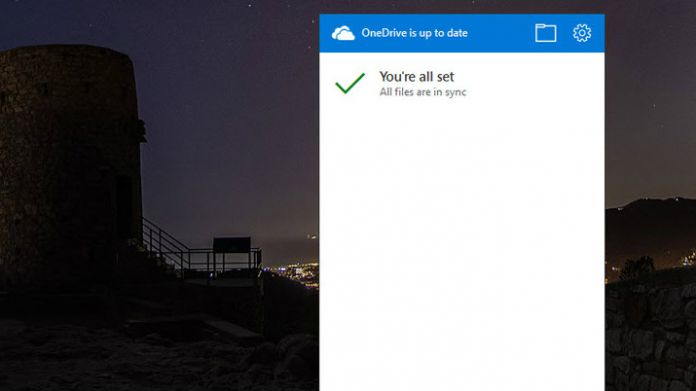Last week's Windows 10 Creators update build was undoubtedly one of the biggest yet. However, within all that noise Microsoft has snuck in a test feature.
A select number of Insiders have been given access to an improved OneDrive flyout menu. Clicking on the icon in the taskbar brings up a menu that is slightly more consistent with the Windows 10 experience.
How to Enable the OneDrive Flyout
It's far from a major feature, but the staggered release has left many pining to test out the new functionality. Thankfully, it's not too difficult to enable, even if you weren't chosen in the initial launch.
First off, you need to be on Windows 10 Insider build 14986. If you're not in the fast ring, this won't work. Secondly, this method involves editing registry files, so if you're uncomfortable with that then you may want to wait. That said, here's the workaround:
- Update to OneDrive 17.3.6720.1207 or higher. You can download that here.
- Press the Windows key + R, type “regedit” and hit enter.
- Navigate to HKEY_CURRENT_USER\SOFTWARE\Microsoft\OneDrive
- Right click on the OneDrive folder and hit New>Dword 32-bit value. Name it TeamSiteSyncPreview.
- Double click the entry and set TeamSiteSyncPreview to 1. Save and exit.
You should now see the new flyout menu when you click on OneDrive in your tray. The first thing you'll notice is that it's much larger than the original. This may not be to your taste, but thankfully you can also disable it.
It's pretty simple to do so. Simply follow the steps above, but create a Dword entry named ForceLegacyFlyout instead and enable it. You should be back to the old layout instantly.
Whether you like the new design or not, it's nice to see that Microsoft is aware of the jarring differences between older apps and the new design. It will likely depend on user feedback whether or not the feature stays, so let us know what you think in the comments below.