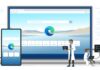Azure Backup first announced Recovery Services vault back in May, following an outpour of user feedback. The vault allows customers to upload, monitor and track cloud backups for Azure virtual machines via a single dashboard.
The capabilities of the service have now been extended further, with the addition of new policy management features which allow for management of policies from a single window.
Release Notes
Program Manager of Cloud and Enterprise Trinadh Kotturu also mentions a number of other features that come with this build:
“With this release, Azure Backup provides:
- Ability to view all backup policies in a Recovery Services vault from a single window
- Add a new policy from policy list view
- Edit a backup policy to match modified backup schedule and retention requirements – once a backup policy is updated, changes are pushed automatically to all virtual machines configured with the policy
- Ability to add items to a backup policy – add more virtual machines to an existing backup policy in a single click
- Get a view of virtual machines protected with a policy
- Delete a backup policy which is no longer in use”
The functionality should make managing backups far more simple and intuitive, reducing the need for multiple windows and collating everything into a single interface.
It will also make sorting easier, with a protected policy view, the ability to delete unused policies, and add new VMs to a policy in one click.
According to Kotturu, the new features makes Azure Backup “an enterprise-level backup solution for Azure virtual machines.”
Customers can start using policy management by doing the following:
- Open or create a Recovery Services vault.
- Go to Settings>Backup Policies to bring up the management blade.
- Select a policy to edit or add more VMs.
You can find more information about the changes on the Azure blog.