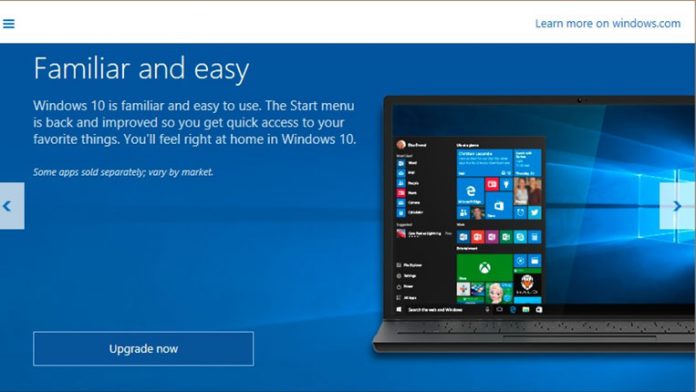We like the Windows 10 Anniversary Update, it brings plenty of interesting features to the platform. However, it has been hit by a number of problems, which we have discussed. One of them was a problem where the upgrade caused some machines to freeze. Microsoft has now finally released a fix for the issue.
Just after the Anniversary Update rolled out on August 2, users starting complaining that their PCs were freezing. When logging into a machine the system became unresponsive. Microsoft said it was because the OS and apps were installed on different drives. The company also said it was only affecting a “small number” of users.
The company returned to the Microsoft Answers forum with a workaround for the problem. A fix was promised and now Microsoft has rolled out that solution. The Windows Update released on August 31 comes with the fix.
However, some people may still be experiencing freezing. In this instances Microsoft suggests the following solutions:
“Option 1: If you have a second administrator account on the PC that you can sign into, please do so and install the latest Windows 10 update, released on August 31st, 2016. After installing the update, reboot the PC and you should be able sign in successfully on your other account.
Option 2: Use the “go back” feature to uninstall the Anniversary Update. Once removed, you can re-install using the Windows Update Assistant by going to the Windows 10 download page and clicking the Update Now button.
Method 1: Using the Recovery Console
- Restart your PC. When you get to the sign-in screen, hold the Shift key down while you select Power > Restart.
- After your PC restarts to the Choose an option screen, select Troubleshoot > Advanced Options > Go back to the previous build. If you don’t see this option, try Method 2.
Method 2: Using the Settings app from Safe Mode
- Restart your PC. When you get to the sign-in screen, hold the Shift key down while you select Power > Restart.
- After your PC restarts to the Choose an option screen, select Troubleshoot > Advanced options > Startup Settings > Restart.
- After your PC restarts, you’ll see a list of options. Select 4 or F4 to start your PC in Safe Mode.
- Open the Settings app.
- Select Update & security and then the Recovery tab.
- Under “Go back to an earlier build”, click the Get started button and follow the instructions.
Option 3: If you are uncomfortable with either of the earlier options or if the “go back” feature is not available to you, please contact support and one of our support agents can assist you in applying the resolution.”
Incidentally, there are still some other issues frustrating Anniversary Update users. The update has rendered millions of USB-connected webcams useless. Another problem makes a BSOD appear when Amazon Kindle devices are connected to a PC.
If you were having problems with the Anniversary Update freezing your machine, let us know how this fix works for you.