To deactivate automatic updates in Windows 10 Home is a bit tricky as there is no manual option anymore. With our simple trick you can turn on manual updates also in the Home edition.
In Windows Home all updates, from security updates and Windows Defender definition updates to any optional updates and even driver updates, will install automatically. You can´t turn it off like in Windows 8, Windows 7 and earlier versions.
While the Professional, Enterprise, and Education editions of Windows 10 have a feature called Defer upgrades, the most common Windows 10 Home edition has no such option.

The only way you can deactivate just some optional updates is hidden in behind “Advanced options” where you can uncheck “Give me updates for other Microsoft products when I update Windows”.
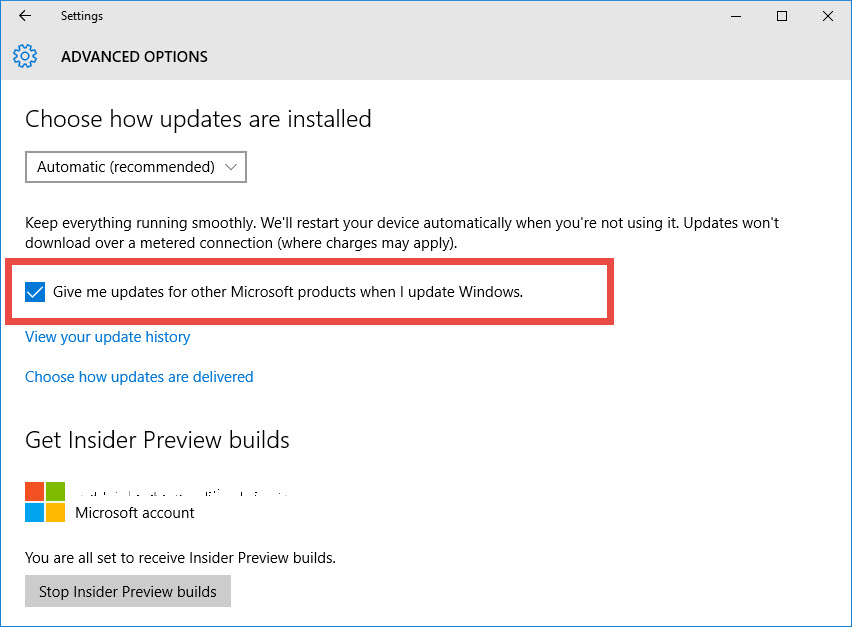
But this will not affect Windows 10 updates and only allow you to disable updates for Microsoft Office and other Microsoft programs.
Benefits of turning off automatic updates in Windows 10
If you have a slow internet connection, the auto download can be pretty annoying. It can hit you anytime in hotel room, at a coffee shop or the airport. And if Microsoft pushes a faulty update, you might face severe problems like in the case of update KB3081424 which caused an endless cycle of reboots for some users.
So if you like to turn off automatic updates in Windows 10 Home, here is a workaround shown as a video and below with all the steps you need to make.
When you do this however, you need to follow an active approach and install Windows updates manually on a frequent basis.
How to turn off automatic updates in Windows 10 Home
Open the Windows 10 Home settings app and select Network & Internet.
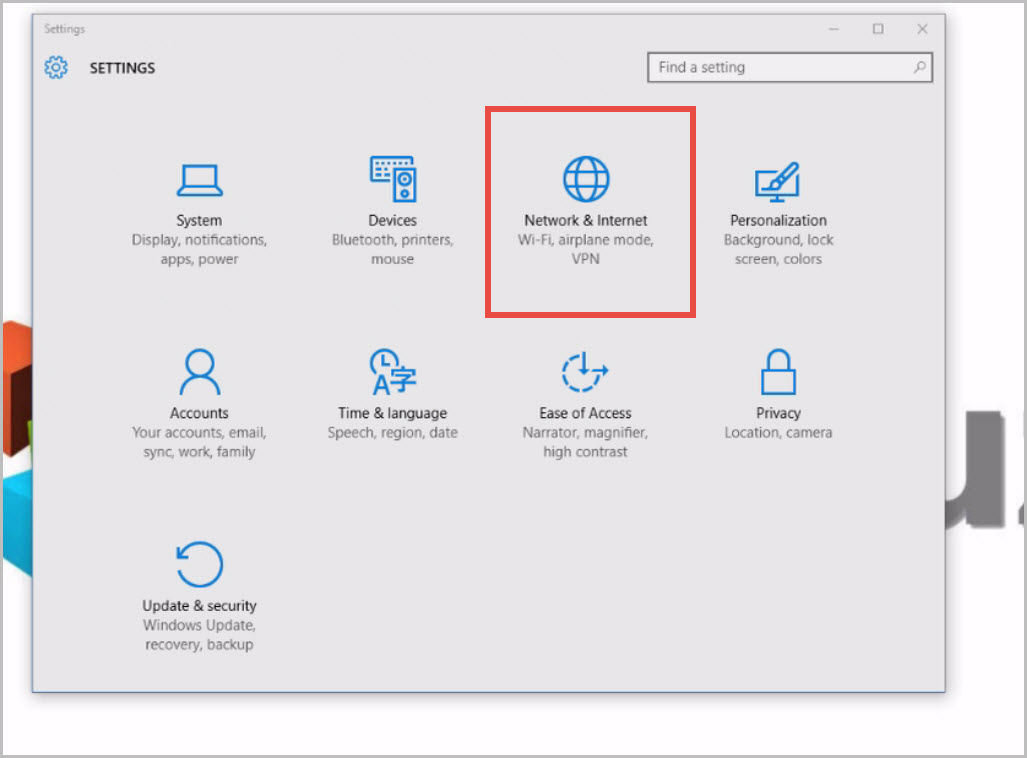
In the list of Wi-Fi networks, scroll down to the end of the window.
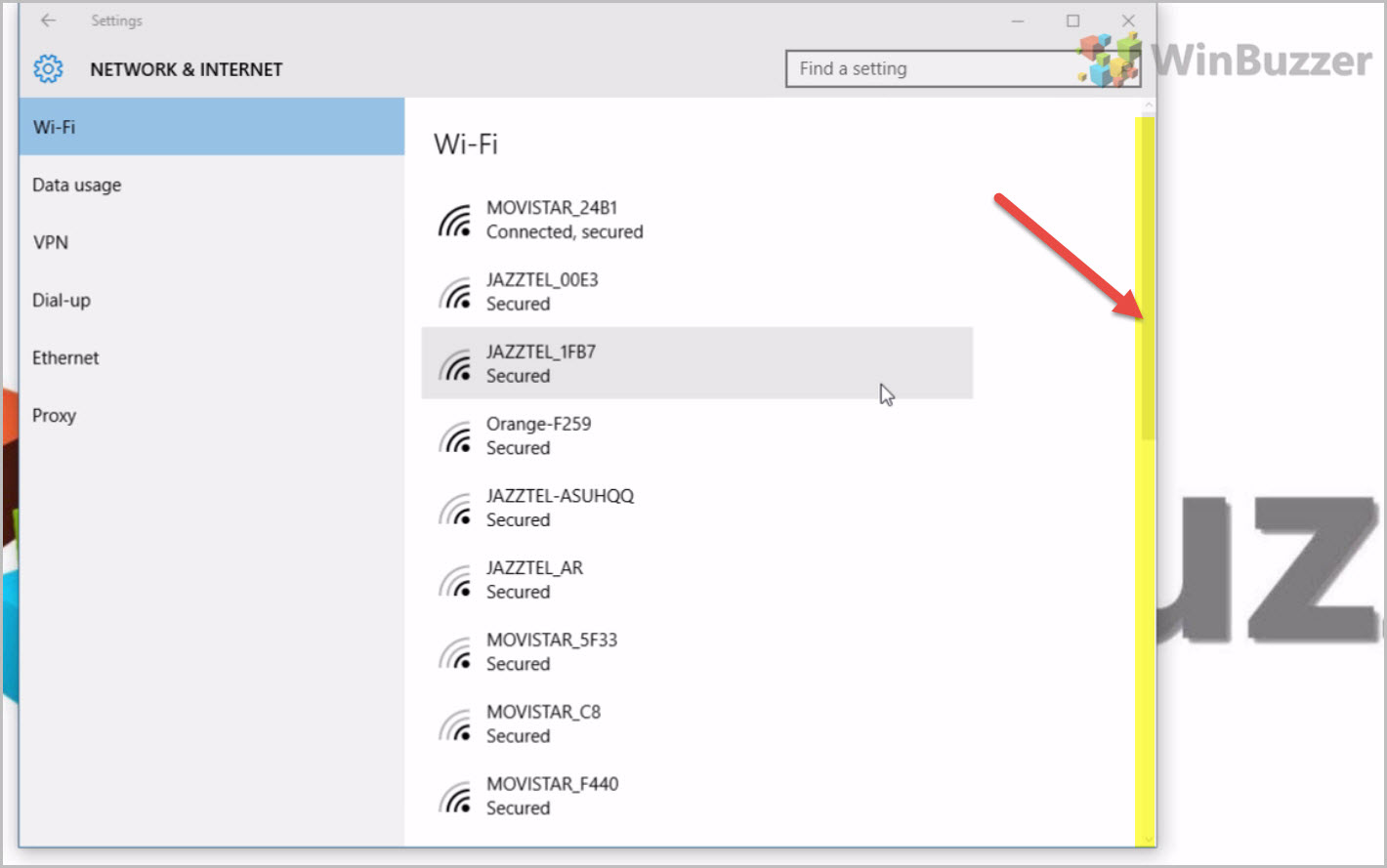
Select Advanced options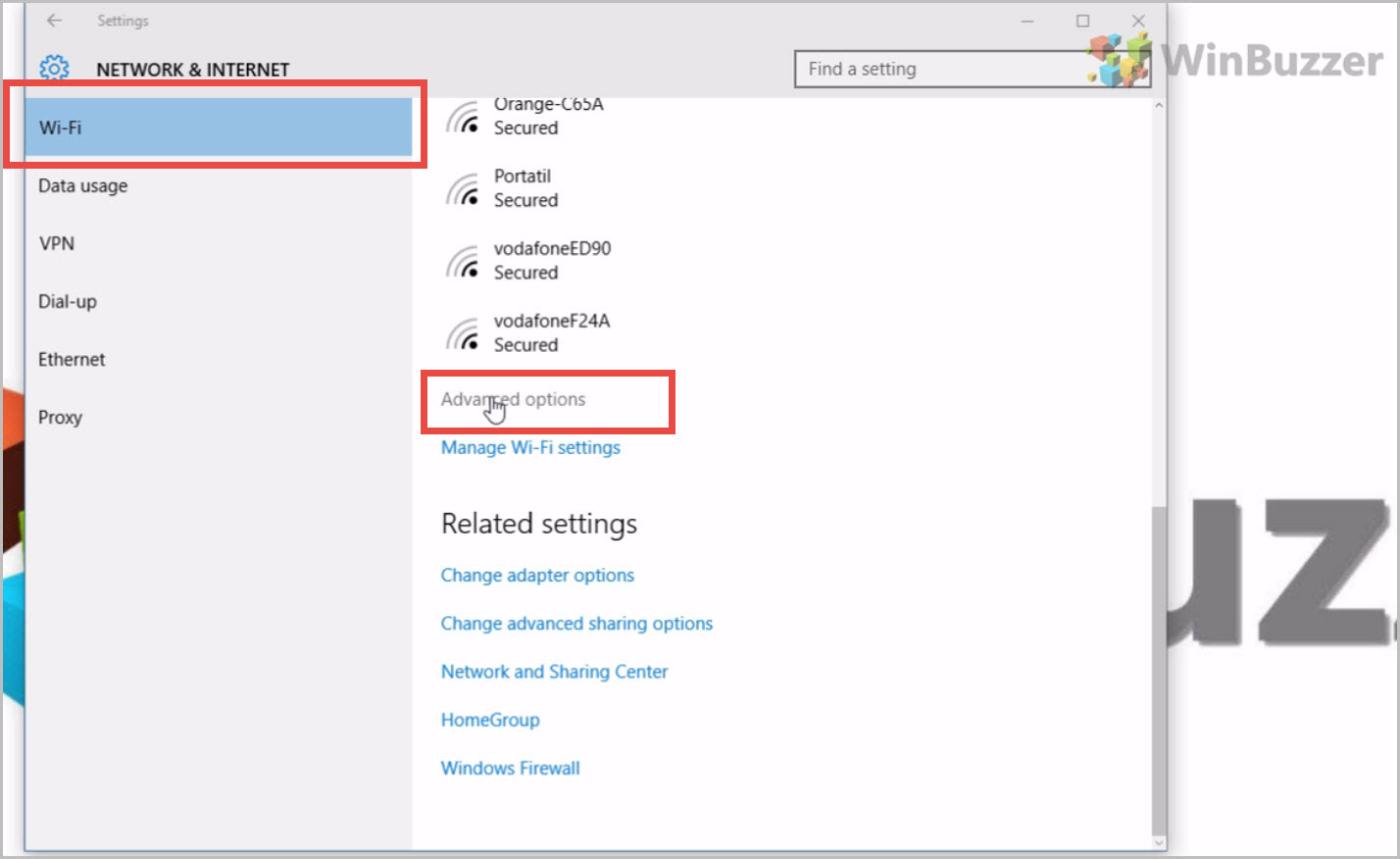
Enable Set as metered connection option and you are done.
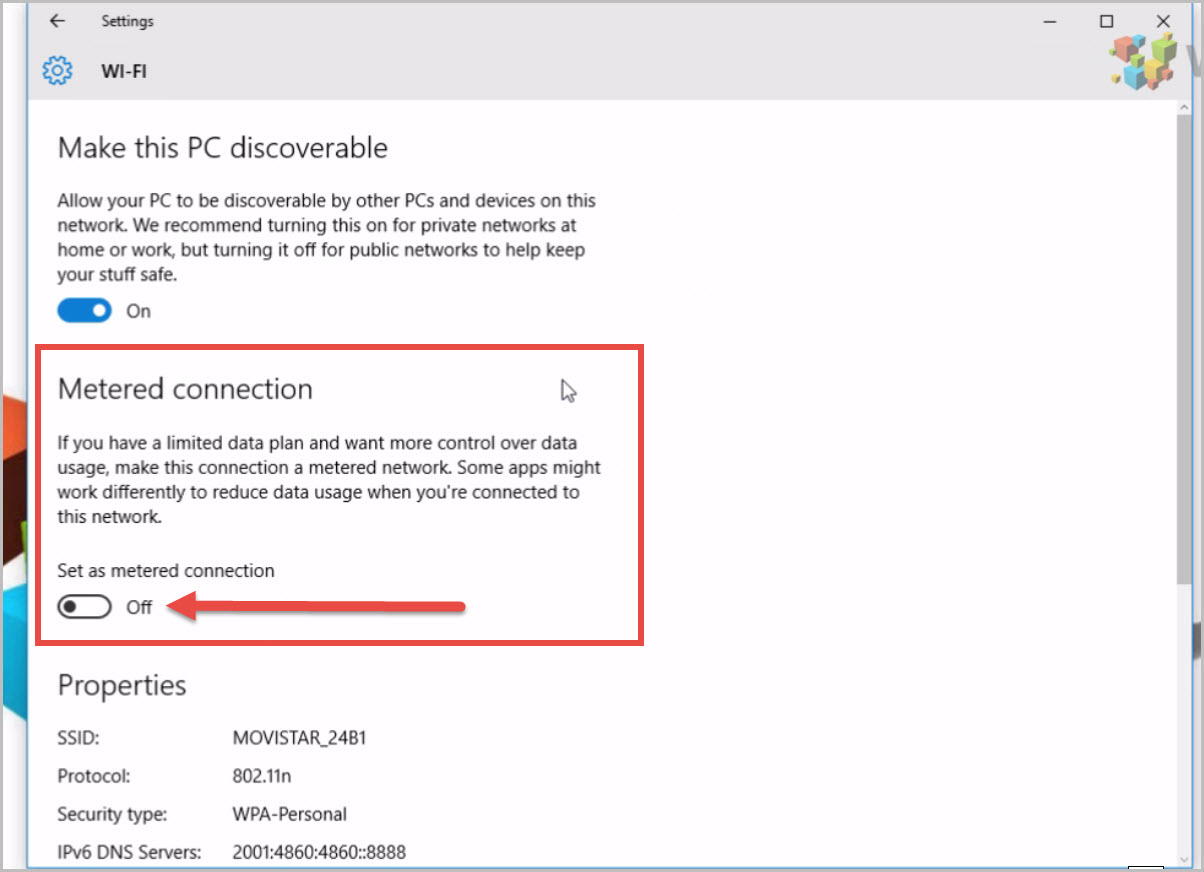
If you do that for one WIFI network you’re currently connected to, Windows will remember this setting also for other Wi-Fi networks too.
Once you have done this, automatic updates are switched off completely. To get them manually you have to click a Download button. Like that you can install only those updates you want and when you want them.
What is a metered connection?
A metered connection is basically an internet connection where you get billed for the amount of data you download. Windows 10 automatically defines certain types of connections like cellular data connections as metered.
Last Updated on April 13, 2016 6:22 pm CEST by Markus Kasanmascheff





