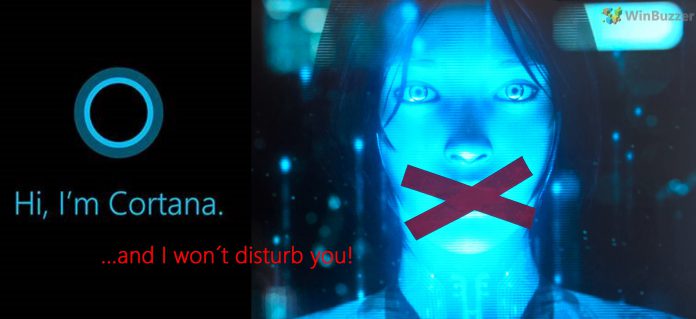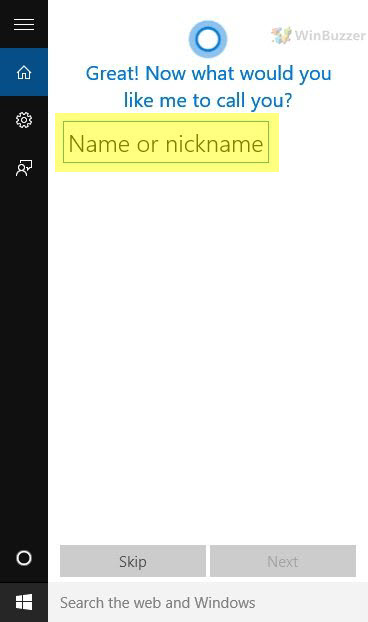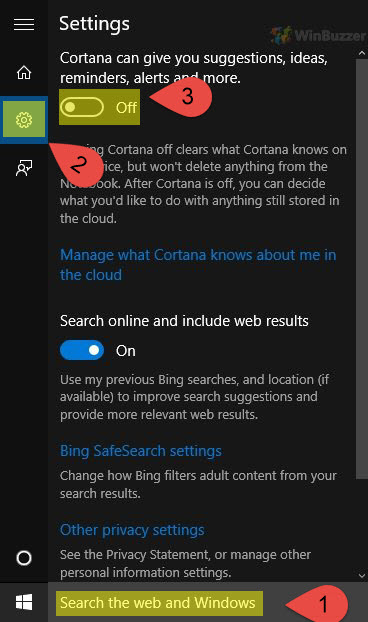The digital assistant Cortana is one of Windows 10 most highlighted features. But if Cortana does not really turn you on, just turn her off!
Method One: Turning on Cortana in Windows 10 using Cortana Settings
Method Two: Turning off Cortana in Windows 10 using Cortana Settings
Method Three: Turning Cortana off or on in Windows 10 in “Get to know me” Settings
Playing around with Cortana might be fun – if she speaks your language and you have a good microphone. If her limitation to Bing search results is your biggest issue, here is how to force Cortana using Google as the default search engine.
But if you rather prefer to disable Cortana completely, you can do so quite easily. You can turn Cortana back on in the future without any problem.
A) How to Enable Cortana in Windows 10 using Cortana Settings
Press the Windows key + S or click on “Search the web and Windows” on the taskbar. Click on the Settings icon and turn on Cortana.
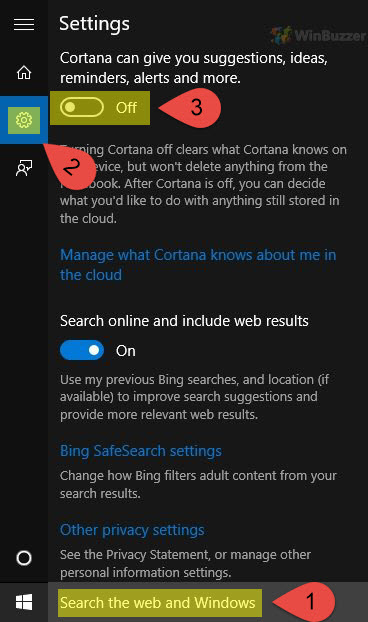
Click on Next.
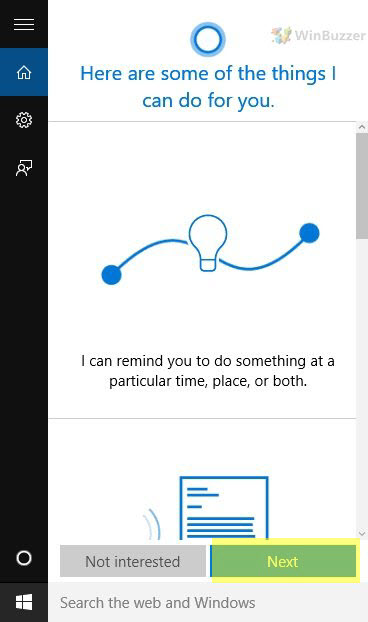
Before Cortana finally gets activated, Microsoft informs you about Cortana data usage and links to the Privacy Statement. If privacy is a big topic for you, spend a moment to think if Cortana really is worth the effort.
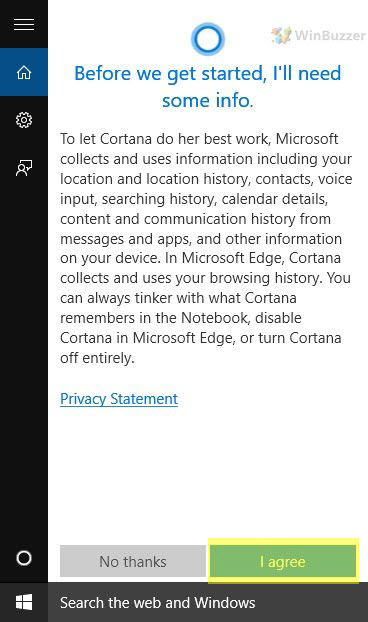
Type a name or nickname for yourself if it’s your first time that you turn on Cortana!
B) How to Disable Cortana in Windows 10 using Cortana Settings
Press the Windows key + S or click on “Ask me anything” on the taskbar. Then click on the Notebook icon and tap on Settings.
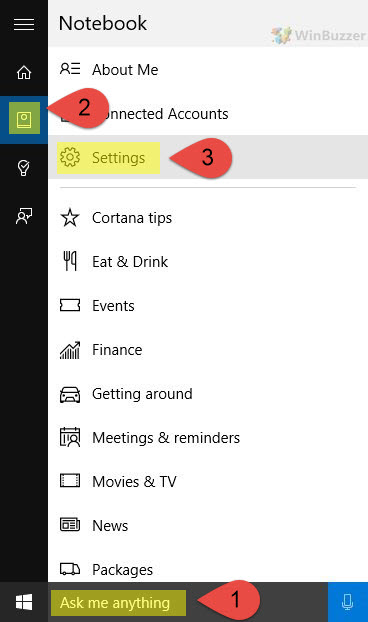
Now you can turn off Cortana.
C) Turning Cortana off or on in Windows 10 in “Get to know me” Settings
1. Turning on “Getting to know me” and Cortana
Go to the Start Menu and click on Settings. Then tap on Privacy.
On the left sidebar, tap on Speech, inking, & typing and from the right sidebar click on the “Get to know me” to turn on Cortana and Getting to know me.
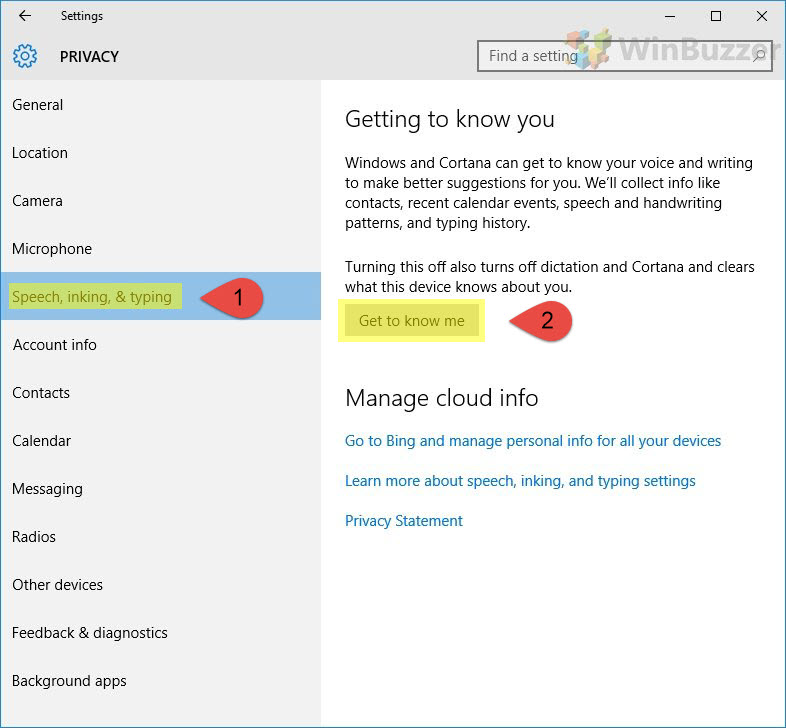
Click on Turn on to apply the changes.
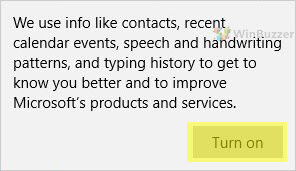
2. Turning off “Getting to know me” and Cortana
Go to the Start Menu and click on Settings then tap on Privacy.
On the left sidebar, tap on Speech, inking, & typing and from the right sidebar click on the “Stop getting to know me” to turn off Cortana and Stop getting to know me.
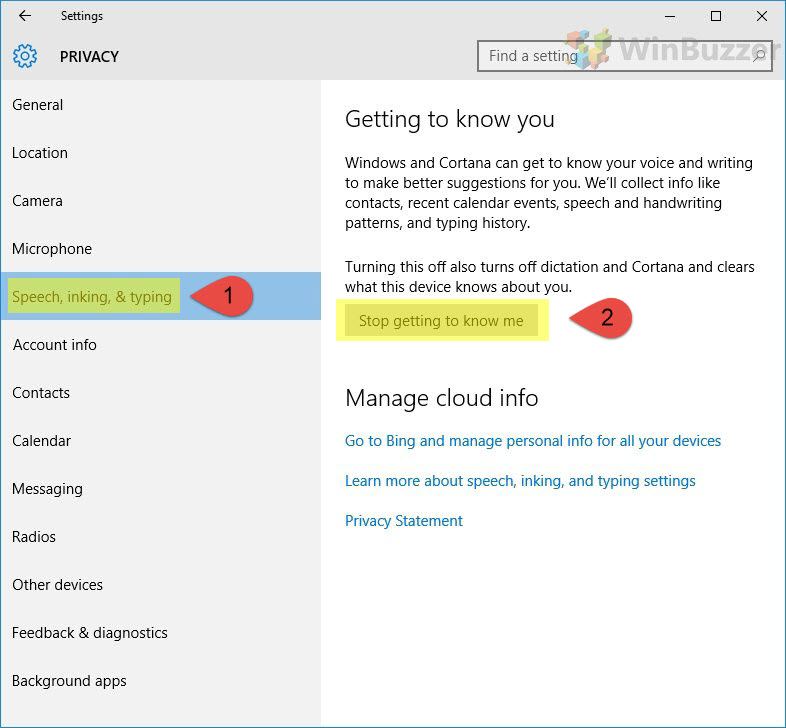
Click on Turn off to apply the changes.
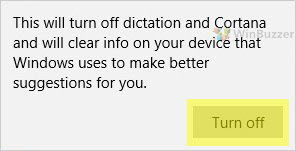
Credits: Tenforums
Last Updated on April 13, 2016 6:27 pm CEST by Markus Kasanmascheff